Just imagine the frustration of typing in your website’s URL and finding your site opening blank. No content. No error message. Absolutely nothing!
You keep on pressing the refresh button, but it’s of no use! Your site keeps on loading and takes time to show the content. So, why is the site opening blank? How can we fix it? Let’s see!
For website owners, it is an alarming problem. A Blank Page Error that blocks your visitors from accessing your content and leaves you confused, thinking what went wrong and how to fix it.
This issue can happen because of various reasons. It can be server downtime, PHP errors, outdated CMS versions, or even corrupted files. The thing is that when your site opens blank, there are actually no clear signals why it is happening. For many website owners, this feels really annoying . But we’ve got a solution for you.
Here, in this blog, we’re gonna talk about the root cause behind why your website is opening blank and also give you a clear idea and a step-by-step approach to fix the problem. The solution includes checking your hosting server’s status, fixing PHP errors, updating your CMS version, and more. We’ll walk you through every step that you need to know.
And to make sure this doesn’t happen again, by the end of this post we’ll also tell you which hosting provider can save you from such frustrating issues in the future, so you can stop stressing about downtime and focus on growing your website.
Common Reasons Why Your Website Opens Blank
Let’s first understand why your website is opening blank?
A blank web page doesn’t just happen without reason. It tells that something is going wrong either on the viewers’ side, the server, or within your website files. Once you diagnose the exact issue, only then can you apply the right fix.
![How to Fix the Blank Page Error in [current_date format='Y']: Detailed Guide Blank Page Error](https://qloudhost.com/blog/wp-content/uploads/2025/08/Blank-Page-Error-2-1.jpg)
Your web page opening blank may have multiple possible causes, which we will discuss below in detail. Let’s go through them one by one.
Browser & Local Issues
Sometimes, the problem of a blank website page does not lie with the server or website itself but with the client’s browser. See! Web Browsers like Google, Edge, Yandex store cached data, cookies and extensions that may interfere with how websites load. Plus, a weak internet connection can prevent web pages from loading properly.
Before looking deeper into the technical issues, it’s always a good idea to resolve these local causes by clearing cache or by checking internet connectivity.
Server & Hosting Issues
If the problem doesn’t originate from the user’s browser, then the next possible issue could be the hosting server.
Websites performance rely 99% on servers to deliver content and when those servers face downtime or misconfigurations, the website open blank. Hosting-related issues means like temporary crashes, wrong setting of DNS, SSL certificate problems or insufficient hosting resources.
If you monitor your hosting server’s status and check your hosting account’s error logs, it’ll be really good to resolve the problems.
Website File & Code Issues
Site blank page errors can also come from problems within your website’s own files or code.
Problems like a corrupted index file, PHP errors or a misconfigured .htaccess file can stop the server from hosting your site properly. For CMS-based websites like WordPress, plugin or theme issues are a common cause, while outdated CMS versions may create compatibility issues. What you can do is that you can review your website’s core files, error logs and update components to resolve these problems.
Database & Backend Issues
A blank web page can also be caused by backend issues, especially when the database isn’t functioning properly. If the site fails to connect to its database, or if the database has corrupted tables, the site may not show anything. Even mismatches between PHP and MySQL versions can lead to compatibility issues.
Please regularly monitor database health, repair corrupted tables and ensure version compatibility as well if you want to resolve the blank site.
How to Fix a Website That Opens Blank Page Error?
When your website opens blank, it can be really annoying as it doesn’t immediately show what’s wrong. There are many reasons behind this issue such as browser problems, poor internet connection, coding errors, plugin conflicts, server downtime, or database issues all that we’ve already discussed above.
Now that we’ve gone through every possible cause, it’s time to learn how to troubleshoot and fix them step by step. Below, we’ve broken it into two parts: A) Quick fixes that users can try on their devices, and B) Technical fixes that website owners or developers can apply on the backend.
If you follow these methods one by one you can resolve the issue easily so your site starts loading properly again instead of showing a blank page.
Quick Fixes (From the Client’s / Viewer’s side)
Sometimes, a blank website isn’t caused by the site itself but it happens due to the small issues on the user’s device.
Things like browser cache, outdated cookies, even a temporary glitch in the client’s internet connection may cause pages to load incorrectly. Switching to another browser or device also helps determine if the problem lies with the browser or the website.
| Just Try This: Browser extensions (at times) block parts of a webpage and make it appear blank, so disabling them is another quick test. If nothing else works, restart the router or refresh the internet connection. These steps are easy, safe and often fix the blank screen problem without much effort. |
Fixes (From the Owners’ side)
If you manage the website, a blank screen means something on the server or in your website’s code is breaking. This can be due to hosting issues, corrupted files, faulty plugins, database errors or outdated software.
The first step is to check your hosting server to make sure it’s online and functioning well. Then the next step is to review your website’s error logs. This can give valuable clues about what went wrong. Similarly, restoring a recent backup may quickly fix issues caused by updates or changes.
So, you see, there are a series of steps that you can carry out to fix the problems permanently. Let’s learn them one by one:
| Look for repeated errors that match the time your site went down. |
Preventing Blank Page Issues in the Future
Do you want to keep on fixing issues every time your website suddenly shows a blank page?
It’s really irritating to constantly troubleshoot and repair errors, especially when they give bad UX to your visitors and affect your business. To prevent blank page issues from happening in the future, you need to take an approach instead of reacting every time.
We’ve listed five main points that you must keep in mind to stop this issue permanently, and if you follow them, we assure you such problems will never come again.
Use Reliable Hosting with High Uptime
Your hosting provider plays a very important role in your website’s performance. Unreliable hosting often leads to downtime, server crashes, or blank page issues. To prevent this, always choose a hosting provider with proven high uptime (at least 99.9%) and strong technical support. Reliable hosting ensures that your site remains accessible, loads smoothly, and handles traffic effectively without breaking.
Keep CMS, Plugins and Themes Updated
Outdated tools are one of the most common causes of blank page issues. If you run old versions of plugins and themes, it can lead to various problems, errors and security vulnerabilities. Regularly updating ensures compatibility with the latest technologies and keeps your website stable. Most CMS platforms offer automatic update options or notification alerts. Just make sure you enable them. By staying updated, you prevent bugs that cause crashes and blank screens.
Regularly backup site
A backup is your safety aid whenever something goes wrong. If your site suddenly shows a blank page, having a recent backup allows you to quickly restore it without losing data. Regular backups protect you from sudden changes and plugin issues as well. You should schedule automatic backups daily and store them on a secure, external location (it can be cloud storage or a separate server).
Monitor website performance & logs
Monitoring your website helps you detect issues before they turn into blank pages. Performance tools and server logs provide important insights into errors and unusual activity. By regularly checking error logs, you can see the problems, like failing plugins, database errors, or memory exhaustion and fix them early. Performance monitoring also shows slow-loading areas that could break your site. Using website monitoring services ensures that you get real-time alerts, allowing you to respond quickly.
Optimize hosting resources (upgrade if needed)
As your website grows, the resources required to run it increase. If your hosting plan doesn’t provide enough memory, storage, or bandwidth, you may face errors that lead to blank pages. To prevent this, keep an eye on resource usage and upgrade your hosting plan when needed. Switching from shared hosting to VPS or dedicated hosting can improve performance. It ensures your site can handle higher traffic, complex scripts and plugins without crashing.
Why Choosing the Right Hosting Matters?
As you can see that the primary cause of website opening blank is none other than a bad performing hosting provider. That’s why a right hosting service is really important as it directly affects the performance and reliability of your website.
![How to Fix the Blank Page Error in [current_date format='Y']: Detailed Guide Choosing right hosting](https://qloudhost.com/blog/wp-content/uploads/2025/08/21743701_6478115-1-1.jpg)
Bad-quality hosting often leads to back-to-back downtime, slow loading speeds and even blank pages that can frustrate your visitors. When your site is unavailable, you not only lose traffic but also damage your reputation and trust with customers. Google also blacklists unreliable websites, lowering your ranking and visibility.
What to do now? The solution is simple! Change your Hosting provider. And if you ask us which hosting provider to choose, we’ll say QloudHost!
Why QloudHost? It is an excellent choice for anyone wanting Offshore & DMCA Ignored Hosting. With 99.99% uptime guarantees, powerful AMD EPYC CPU cores, NVMe SSD storage drives and other amazing resources, LiveChat support, they ensure your website remains fast, secure and always accessible.
Their offshore hosting solutions give you more freedom while protecting your content. QloudHost’s expert team is available to assist whenever you need help, ensuring smooth operations.
If you’re planning to share your ideas online and reach readers in Europe, you might want to check out our complete guide on how to start a blog in Netherlands. It walks you through everything from picking the right domain name to securing reliable hosting, so you can launch your blog smoothly and grow it with confidence.
Choosing the right control panel is a crucial step in managing your hosting environment effectively. Whether you are setting up a new website, running multiple client sites, or optimizing your server, understanding the differences between Plesk and cPanel can save you time, enhance performance, and improve security. For a detailed, up-to-date comparison of these two industry-leading control panels, including their features, pricing, CMS support, and performance insights, check out our comprehensive guide on Plesk vs cPanel. This resource is perfect for anyone looking to make an informed decision before selecting a control panel for their hosting needs.
Timeout errors can be frustrating, especially when they prevent access to your website or hosting panel. For a complete step-by-step approach to resolving these issues, check out our comprehensive article: How to Fix ERR_CONNECTION_TIMED_OUT Error. It covers solutions for all major browsers, server optimizations, and WordPress-specific troubleshooting, making it a must-read for anyone managing websites or hosting services.
If you’ve confirmed your internet is working, but a specific website still looks broken, won’t load properly, or shows you outdated information, the culprit is almost always your browser’s cache. Your browser is likely holding onto an old, “stale” version of the site’s files. Forcing it to download a fresh copy is the next logical step. We have a complete, step-by-step guide on how to clear the Safari browser cache on your Mac that will walk you through the correct and safest way to do it.
Want to keep your browsing private while exploring the web? Don’t miss our complete guide on how to open Incognito Mode in Opera Browser, where we’ve explained every step to browse safely and securely across devices. It’s a must-read for anyone who values online privacy.
Managing files in Linux becomes much easier when you know the right commands to rename or move them. For a complete step-by-step tutorial, check out our article How to Rename Files Using mv Command?, which covers everything from basic renaming with mv to advanced batch renaming using rename, along with GUI techniques for beginners.
FAQs – How to Fix the Blank Page Error?
Why is a website coming up blank?
A website may appear blank for a lot of reasons, ranging from coding errors to server misconfigurations. Common causes include broken files, PHP or JavaScript errors, or a misconfigured .htaccess file. Sometimes, the issue could also be related to the browser cache or an incomplete page load. Checking your site’s error logs and disabling plugins or scripts temporarily can help pinpoint the cause.
Can a DNS issue cause my site to open blank?
Yes! DNS problems can cause a website to open blank. When DNS is not resolving properly, the browser may connect to the wrong server or fail to get the correct website data, resulting in an empty page. This can happen if DNS records are misconfigured, or not updated properly.
How do I fix a corrupted index file?
The index file is the default entry point for most websites. If it becomes corrupted or incorrectly coded, your site may load as a blank page. To fix this, first see that an index.html or index.php file exists in your website’s root directory. If it’s damaged, restore it from a backup or recreate it using a clean template. Also, check for syntax errors in the file and ensure file permissions are properly set so the server can read it.
What if my site opens blank only on mobile?
If your website loads normally on desktop but shows a blank page on mobile, the issue could be related to responsive design, caching or device-specific scripts. Mobile themes or plugins sometimes create an issue with the main site code. Clearing mobile browser cache, testing the site in incognito mode, and disabling mobile-specific plugins can help identify the problem. It’s also good to use tools like Google’s Mobile-Friendly Test to detect responsive design issues.
Does hosting affect blank page issues?
Yes! Your hosting server can directly affect whether a site opens blank. Shared hosting servers with limited resources may struggle to load websites under heavy traffic, causing incomplete or blank pages. Server misconfigurations, outdated PHP versions, can also lead to display issues. If you’ve ruled out coding errors, it may be worth contacting your hosting provider or considering an upgrade to a more reliable hosting plan.
Conclusion – How to Fix the Blank Page Error?
There’s nothing worse than when a visitor clicks on your site and he sees a blank page. It is really disappointing and also damaging for you as it hurts your brand visibility and ultimately your business. Here, we’ve discussed the different causes of your site not opening properly and the steps you need to take to fix it.
After talking about all that, one thing is clear: Your hosting provider plays a very important role in your website’s performance. That’s why we strongly recommend choosing QloudHost, a DMCA-ignored offshore hosting provider. QloudHost protects your content from takedown notices, protects you against unnecessary disputes and ensures your website remains online 24/7.
With servers based in the Netherlands, QloudHost ensures your site’s consistent performance. It also offers cutting-edge technology like AMD EPYC CPU cores, NVMe SSD storage and developer-friendly tools to make your hosting experience amazing. And if ever (there’s a 0% chance) your site not opening properly, QloudHost’s tech team via live chat is always available to guide you every step of the way.
So, in this way, you can finally shift your focus to what truly matters, growing your website and reaching more people.

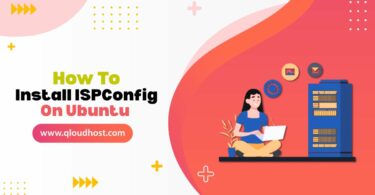
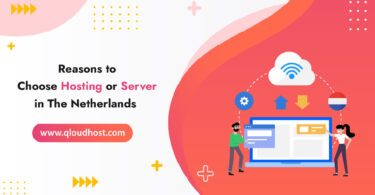
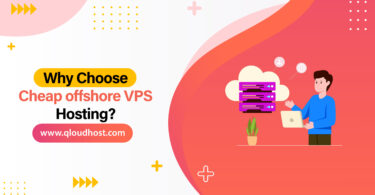
Leave a Comment