Have you ever found yourself staring at a long list of files in your Linux system, wishing you could rename or move them more quickly, without manually opening each one?
If yes, you’re definitely not alone. Almost every Linux user reaches this point—whether while organizing documents, sorting images, or simply cleaning up a messy directory. And the moment you ask yourself, “There has to be a faster way to rename or move files,” that’s exactly when the powerful mv command steps in.
Here, we’re going to explore everything you need to know about renaming files using the mv command in Linux. We’ll walk through what mv actually does, how it works behind the scenes, and why it remains one of the simplest yet strongest tools for file management.
You’ll also learn how to rename multiple files using the rename command, how to install it on different Linux distros, and how to perform file renaming through the GUI for users who prefer a visual approach.
By the end of this guide, you’ll understand not only how to use mv but also when to use rename and how both tools fit into your daily Linux workflow. Whether you’re a beginner trying to get comfortable with terminal commands or an experienced user looking for faster ways to handle file operations, this article will walk you step-by-step through everything.
Let’s tidy up that desktop (or server) together.
What Is mv In Linux?
Before we dive into renaming files, it’s important to understand what the mv command actually is. If you’ve used Linux for even a short time, you’ve probably seen or used mv already, but many users never explore its full potential.
That’s why this section matters. Because the more clearly you understand mv, the more confidently you’ll be able to use it for renaming, organizing, and moving files like a true Linux power user.
![How to Rename Files Using mv Command? Complete Guide In [current_date format='Y'] How to rename files using mv Command](https://qloudhost.com/blog/wp-content/uploads/2025/11/How-to-rename-files-using-mv-Command.png)
The mv command (short for move) is a built-in Linux command primarily designed to move files and directories from one location to another. But what many people don’t realize is that mv is also the easiest and fastest way to rename files. Linux treats renaming as a type of “move” operation, where the file’s name changes but its location stays the same. This is why mv doubles as both a file movement and renaming tool.
When you rename a file using mv, Linux doesn’t recreate the file or modify its content—it simply updates the file’s metadata to reflect the new name. This makes renaming instant, efficient, and extremely reliable. Even very large files, which would take a long time to copy, can be renamed instantly because mv is not duplicating the data; it’s only altering the reference.
Understanding this simple yet powerful behavior helps you appreciate why mv is a must-know command for anyone working in a Linux environment. Whether you are renaming a single file, moving a directory to a new location, or restructuring an entire project folder, mv is the backbone of file management in Linux.
If everything looks good, 👉 Should I move on to the next section: “Use of mv Command In Linux”?
Use of mv Command In Linux
Before we start renaming files using mv, it’s important to understand the full scope of what this command can do. Many beginners assume mv is only for moving files from one place to another, but an experienced Linux user knows that mv plays a much bigger role in everyday file operations.
When you master mv, you unlock a level of control over your filesystem that is fast, efficient, and incredibly precise.
![How to Rename Files Using mv Command? Complete Guide In [current_date format='Y'] Use of mv Command In Linux](https://qloudhost.com/blog/wp-content/uploads/2025/11/Use-of-mv-Command-In-Linux.png)
mv is not just a “move” command, it’s a flexible tool that lets you reorganize directories, fix file naming mistakes, shift project structures, and perform quick file renaming without relying on heavy graphical tools. The real power of mv becomes clear when you start using it in real-life situations, where moving and renaming are often needed together.
✔️ Moving Files and Directories
One of the primary uses of mv is to move files from one location to another. Whether you want to shift a file to a new directory or reorganize project folders, mv performs the task instantly. Since mv doesn’t copy the file but updates its pointer in the filesystem, even large files are moved without consuming extra space or time.
✔️ Renaming Files
The second major use—and the one most users appreciate once they learn it—is renaming. Linux does not have a dedicated “rename” command for single files because mv already handles this elegantly. When you rename a file, mv simply changes its name in the same directory, treating the new name as the destination.
✔️ Overwriting Existing Files
mv also allows you to replace an existing file with another one by moving a file into a directory where a file with the same name already exists. This can be useful, but also dangerous if you’re not careful, since the old file gets overwritten. Experienced users often use flags like -i (interactive) to prevent accidental replacements.
✔️ Using Options for More Control
mv supports several useful options to make file operations safer and more efficient. For example, -i asks for confirmation before overwriting; -u moves files only when the source is newer; -v displays detailed output to help track what’s happening. These small additions give you the kind of control that makes mv feel powerful in large projects or complex directory structures.
✔️ Moving Multiple Files
When working with many files at once, like logs, images, or project files. mv lets you move or rename them together. By combining mv with wildcard characters, you can shift entire groups of files in a single command, something that would take minutes to do manually in a GUI.
Overall, the mv command is one of the most versatile tools in Linux. Whether you’re organizing your folders, renaming files for better clarity, or restructuring your entire system, mv gives you the speed and simplicity you need to work like an expert.
How to Rename Files Using mv Command?
Now that you understand what mv is and how it works, it’s time to learn the exact process of renaming files with it. This is where the real practicality of mv shines.
Renaming a file in Linux using mv is incredibly simple, and once you understand the logic behind it, you’ll realize why Linux doesn’t bother having a separate single-file rename utility. mv already handles the job perfectly.
![How to Rename Files Using mv Command? Complete Guide In [current_date format='Y'] Rename Files Using mv Command](https://qloudhost.com/blog/wp-content/uploads/2025/11/Rename-Files-Using-mv-Command.png)
When you rename a file using mv, you’re essentially telling Linux, “Move this file to the same place but with a different name.” It might sound unusual at first, but this concept makes renaming fast, safe, and elegant. The file stays in the same directory; only its name changes.
Renaming with mv follows a very simple structure:
mv old_filename new_filenameThat’s it. No extra flags, no complex syntax—just a clean, direct command. If the new filename doesn’t exist, Linux will instantly rename your file. If it does exist, mv will replace it unless you use protection options like -i to avoid accidents.
Renaming a Single File
Let’s say you have a file named “report.txt” and you want to rename it to “final-report.txt”. You can simply run:
mv report.txt final-report.txtLinux immediately updates the file name, and you’ll see the change reflected in your directory without any delay.
Renaming and Moving Together
One of the beautiful things about mv is that renaming and moving can happen in one command. For example:
mv report.txt ~/Documents/final-report.txtThis not only renames the file but also moves it to a new directory. If you like keeping your workspace tidy, this dual behavior becomes incredibly useful.
Preventing Accidental Overwrites
Experienced Linux users rarely run mv carelessly. To avoid overwriting existing files by mistake, you can use:
mv -i old_file new_fileThe -i flag prompts for confirmation before replacing anything, acting as a safety gate when you’re renaming files with common names.
Renaming Multiple Files (Advanced)
Renaming a single file is easy, but what if you want to rename multiple files? With mv alone, this becomes a bit more complex because mv doesn’t rename files in bulk by default. However, combining mv with wildcard patterns or loops gives you powerful control.
For example, to rename many .txt files with a prefix, you could do:
for file in *.txt; do mv "$file" "new-$file"; doneThis small loop adds “new-” to every .txt file in the directory. This technique is especially useful when working with log files, images, or generated data.
Understanding mv Errors While Renaming
While renaming files using mv is easy, sometimes you may run into permission issues or missing file errors. These are usually because:
These errors help you identify exactly what’s wrong, so you can fix them without confusion.
Renaming files with mv becomes effortless once you get the rhythm. It’s fast, clean, and aligns perfectly with Linux’s philosophy of doing simple things in simple ways, and complex things in powerful ways.
How to Rename Files Using rename Command?
While mv is perfect for renaming a single file, there comes a point where you need something more powerful.
Imagine a folder with hundreds of images, logs, or documents that need a common change in their names. Doing this manually with mv would take forever. This is where the rename command becomes a true lifesaver.
![How to Rename Files Using mv Command? Complete Guide In [current_date format='Y'] Rename Files Using rename Command](https://qloudhost.com/blog/wp-content/uploads/2025/11/Rename-Files-Using-rename-Command.png)
The rename command is specifically designed for batch renaming. It can change file extensions, remove characters, replace patterns, and apply consistent naming rules across multiple files in a directory. Instead of renaming one file at a time, rename processes entire groups of files in a single instruction. This makes it one of the most efficient tools in Linux for large file operations.
Before using rename, you should know that some Linux distributions do not come with it pre-installed, which is why installation instructions matter. Once installed, rename becomes a powerful companion to mv, giving you control over big batches of files with just one simple rule-based command.
Let’s go through its installation and usage step by step across different Linux distributions.
Installing rename Command in Linux
Different Linux distributions handle package names differently, so installation varies slightly. Here’s how to install rename on the major distros.
CentOS & Fedora
CentOS and Fedora use the util-linux package to provide the rename command. If it’s not available, install it using:
sudo dnf install util-linuxOlder systems may use yum, but modern Fedora/CentOS versions rely on dnf.
Once installed, you can verify it by running:
rename --versionUbuntu & Debian
These systems use the Perl-based rename utility, which is extremely powerful. Install it by running:
sudo apt install renameThis version supports advanced pattern matching using Perl expressions—ideal for complex renaming tasks.
Kali Linux
Kali, being Debian-based, supports the same installation command:
sudo apt install renameOnce installed, rename is ready to process large batches of files using Perl-style pattern replacements.
Using rename Command for Renaming Files
The rename command works by applying a pattern replacement to filenames. The general syntax looks like this:
rename 's/old-pattern/new-pattern/' file-listThis structure may look unusual if you’re new to Linux, but once you understand it, rename becomes an incredibly powerful tool. The s/…/…/ part is a substitution expression. It tells rename:
With this, you can rename tens, hundreds, or even thousands of files instantly.
Renaming Files Using rename
Here are some common examples:
1. Replacing part of a filename
If your files have the word “old” and you want to replace it with “new”:
rename 's/old/new/' *.txtThis updates every .txt file in the directory containing the word “old”.
2. Changing uppercase to lowercase
rename 'y/A-Z/a-z/' *This renames all files to lowercase—very useful for consistent naming.
3. Adding a prefix or suffix
To add a prefix:
rename 's/^/new-/' *To add a suffix before file extension:
rename 's/.txt/-backup.txt/' *.txtYou can modify thousands of files in seconds using these simple patterns.
Why rename Is So Powerful
Unlike mv, rename supports:
This makes it ideal for organizing large folders, preparing datasets, renaming logs, sorting downloaded files, and much more.
Uses of rename Command
Now that you understand what the rename command is and how it works, it’s time to look at its real-world uses. rename becomes especially valuable when you’re dealing with large numbers of files that follow a similar naming pattern.
Instead of renaming them one by one, rename lets you apply consistent changes to all of them at once—making it one of the most time-saving tools in the Linux ecosystem.
![How to Rename Files Using mv Command? Complete Guide In [current_date format='Y'] Uses of rename Command](https://qloudhost.com/blog/wp-content/uploads/2025/11/Uses-of-rename-Command.png)
Whether you want to change file extensions, clean messy filenames, add prefixes, or replace certain characters, rename handles it with the precision of a specialized tool. It’s built exactly for the kind of tasks that mv struggles with when dealing with bulk operations.
Let’s explore the two most common and practical usages of the rename command.
1. Changing File Extension
One of the most frequent uses of rename is updating file extensions. This is something developers, photographers, analysts, and sysadmins need all the time. Whether you’re converting .jpeg to .jpg, switching .txt logs to .log, or simply correcting mistakes, rename does the job instantly.
Imagine having a folder full of files like:
photo1.jpeg
photo2.jpeg
photo3.jpeg If you want to convert all of them to .jpg, you simply run:
rename 's/.jpeg/.jpg/' *.jpegIn a fraction of a second, every file extension is updated—no loops, no repetition, and no manual renaming. rename reads every matching file and applies the rule to each one automatically.
This becomes incredibly useful when:
rename makes what would normally take minutes happen in mere seconds.
2. Renaming Files
While mv is perfect for renaming one file at a time, rename shines when multiple files share a pattern. It allows you to replace characters, remove spaces, update prefixes, append version numbers, or adjust capitalization—all using the power of regular expressions.
For example, imagine a set of files downloaded from the internet:
file (1).txt
file (2).txt
file (3).txt And you want to remove the parentheses entirely:
rename 's/[()]//g' *.txtOr maybe you have filenames with spaces—a nightmare for scripting:
My File 1.png
My File 2.pngYou can replace spaces with hyphens:
rename 's/ /-/g' *.pngSuddenly, your messy filenames become clean, script-friendly, and professional. rename gives you the power to structure your entire directory in a way that makes sense to you, without wasting time doing everything by hand.
rename is a master tool for large-scale renaming operations. It saves time, avoids human mistakes, and gives you unmatched control when working with multiple files that share a common pattern.
How to Rename Files Using GUI In Linux?
Not every Linux user prefers the terminal for every task and that’s completely fine. While commands like mv and rename are incredibly powerful, sometimes you simply want a quick, visual way to rename files.
Maybe you’re organizing photos, managing documents, or just working faster with a mouse. This is where Linux desktop environments make file renaming simple through the GUI.
![How to Rename Files Using mv Command? Complete Guide In [current_date format='Y'] How to Rename Files Using GUI In Linux](https://qloudhost.com/blog/wp-content/uploads/2025/11/How-to-Rename-Files-Using-GUI-In-Linux.png)
Even though Linux distros differ some using GNOME, others KDE, Xfce, Cinnamon, or MATE—the process of renaming files using the GUI is almost always the same. The interface may look slightly different, but the steps remain intuitive and beginner-friendly. Let’s walk through them in a clear, human-friendly way.
Renaming files through the GUI is perfect for users who prefer visual clarity, want to avoid command errors, or simply need to rename a few files without opening the terminal.
Renaming a Single File Using GUI
Renaming a single file through the GUI is the simplest task you can perform on any Linux desktop. The steps are nearly identical across all environments:
First, open your file manager. This might be Nautilus on Ubuntu, Dolphin on KDE, Thunar on Xfce, or Nemo on Linux Mint. Once your file manager opens, navigate to the directory where your file is located.
Now, locate the file you want to rename. Right-click on it, and you will see an option labeled “Rename” or “Rename File”. Clicking this will highlight the name, allowing you to type a new one. After typing the new name, press Enter, and your file is instantly updated.
This method feels natural and is ideal for everyday renaming—clean, visual, and error-proof.
Renaming Multiple Files Using GUI
There are times when you need to rename more than one file at once—maybe a whole folder of images or documents. Many Linux desktop environments provide a built-in bulk renaming tool, while others use external utilities.
Start by selecting the files you want to rename. You can do this by dragging your mouse over them or holding the Ctrl key and clicking each file. Once selected, right-click and choose “Rename” or “Bulk Rename”. If your file manager doesn’t offer this option by default, it may open a bulk renamer tool like “pyRenamer”, “Thunar Bulk Rename”, or “KRename”.
The bulk renamer allows you to:
This is the GUI equivalent of what the rename command does in the terminal—only now it’s visual and easier for beginners.
Drag-and-Drop Movement With Renaming
One useful trick many users overlook is renaming while moving files. When you drag a file from one directory to another, certain environments allow you to rename it at the same time. While not all file managers support this, many including Dolphin and Nautilus—offer this feature.
You simply drag the file, and when a prompt appears asking whether to copy, move, or link the file, you choose the appropriate action. After dropping it, you can rename it directly in the new location using the normal right-click rename function. This makes organization feel natural and fluid.
Renaming Files Using Keyboard Shortcuts
If you prefer speed, keyboard shortcuts can make renaming even faster. In most Linux GUIs, the F2 key instantly activates the rename mode on any selected file. This shortcut works in almost every major file manager, making it a favorite among power users who want GUI convenience with terminal-like efficiency.
Just click the file, press F2, type the new name, and press Enter. It’s quick, clean, and keeps your hands on the keyboard.
Renaming files through the GUI is ideal for users who want a more visual approach, who prefer simplicity, or who are dealing with a small number of files. It’s intuitive, beginner-friendly, and integrates neatly with all Linux desktop environments.
Sometimes while working on Linux or managing web files, you might encounter network-related issues that slow down your workflow. Our guide on How to Fix ERR_CONNECTION_TIMED_OUT Error provides clear solutions to resolve connection timeouts, ensuring that your file operations, server access, and online tasks run smoothly without interruptions.
If you’re exploring more ways to keep your browsing experience smooth, you may also find our other troubleshooting guides helpful. For example, learning how to fix common browser issues and network errors can make it easier to prevent problems like ERR_CONNECTION_REFUSED Error from happening again. Make sure to check out our related articles to strengthen your browser performance and improve your connection stability.
Understanding DNS errors is crucial for maintaining a reliable website, especially when using shared or VPS hosting. Errors like DNS_PROBE_FINISHED_NXDOMAIN can sometimes be linked to server-level configurations or hosting limitations. For a step-by-step approach to troubleshoot and fix connectivity problems on your hosting environment, check out our full guide here.
FAQs – How to Rename Files Using mv Command?
1. How do I rename a file in Linux using the mv command?
You can rename a file instantly by using the mv command followed by the old and new filenames. For example, mv oldname.txt newname.txt changes the file name within the same directory. This is the simplest method and works on every Linux distribution without any additional installation.
2. Why does mv rename files even though it is meant for moving?
Linux considers renaming as a type of move operation where only the filename changes while the file stays in the same directory. Since the filesystem updates only the file’s metadata and not the content, mv can rename files instantly without copying or modifying any data.
3. How can I prevent overwriting an existing file when using mv?
Use the interactive mode with the -i option, like mv -i old.txt new.txt. This forces mv to ask for confirmation before replacing any file with the same name. It’s a very safe way to rename files when you’re unsure whether a duplicate filename already exists.
4. What is the main difference between mv and rename commands?
The mv command is best for renaming single files or moving them to other directories. rename, on the other hand, is designed for batch renaming using patterns and regular expressions. If you need to rename hundreds of files based on patterns, rename is far more efficient than mv.
5. How do I install the rename command in Linux?
Installation depends on your distribution. On Ubuntu, Debian, and Kali, use sudo apt install rename. On Fedora and CentOS, you can install it through the util-linux package using sudo dnf install util-linux. Once installed, rename becomes available for all bulk renaming tasks.
6. Can I rename multiple files at once without using the terminal?
Yes, Linux file managers such as Nautilus, Dolphin, Xfce’s Thunar, and Cinnamon’s Nemo often include a built-in bulk rename tool. You simply select the files, right-click, choose the rename option or “Bulk Rename,” and apply your desired changes visually without using commands.
7. What should I do if rename doesn’t work with my regular expression?
Some Linux versions use different rename implementations—util-linux or Perl-based rename. Perl rename supports advanced expressions, while util-linux rename has limited options. If your pattern isn’t working, install the Perl version using your package manager and try again. The Perl rename command is more flexible and handles complex renaming rules.
Conclusion – How to Rename Files Using mv Command?
Renaming files in Linux may seem like a small task, but once you understand the tools behind it, you realize just how much power and flexibility the system gives you. Whether you prefer the simplicity of the mv command for quick, single-file renames or the incredible batch-processing capabilities of the rename command, Linux ensures that managing file names is both efficient and intuitive.
And for users who feel more comfortable with a visual interface, the GUI options make the process just as smooth and accessible.
As you explored throughout this article, mv offers speed and elegance for everyday operations, while rename opens the door to large-scale renaming with advanced patterns. Each command has its place in a Linux user’s toolkit, and knowing when to use which tool can dramatically improve your workflow, productivity, and confidence in working with the system. With these skills, you’re no longer just navigating directories, you’re managing them with precision.
Now that you know how to rename files using mv, rename, and GUI tools, you’re fully equipped to organize your Linux environment in a way that feels clean, efficient, and tailored to your needs. The next time you face a folder full of misnamed files, you’ll know exactly what to do.

![Does WordPress Allow Adult Content In [current_date format='Y, F']? | Complete Guide Does WordPress Allow Adult Content](https://qloudhost.com/blog/wp-content/uploads/2025/06/Does-WordPress-Allow-Adult-Content-375x195.jpg)
![Why Privacy-Focused Brands Prefer DMCA Ignored Servers In [current_date format='Y']? Why Privacy-Focused Brands Prefer DMCA Ignored Servers](https://qloudhost.com/blog/wp-content/uploads/2025/10/Why-Privacy-Focused-Brands-Prefer-DMCA-Ignored-Servers-375x195.jpg)
![How to Setup Anonymous VPS In [current_date format='Y']? Get Best Anonymous VPS How to Setup Anonymous VPS](https://qloudhost.com/blog/wp-content/uploads/2025/10/How-to-Setup-Anonymous-VPS-375x195.jpg)
Leave a Comment