Have you ever wanted to browse something online without leaving a single trace behind?
Maybe you’re researching something personal, logging into multiple accounts, or simply want a moment of privacy from constant browser tracking. In moments like these, Incognito Mode becomes your quiet companion, a small but powerful feature designed to keep your browsing activity private.
Opera Browser, known for its speed, privacy tools, and built-in VPN, takes this feature to the next level. Whether you’re using Opera on your computer or mobile device, the browser gives you multiple ways to open and manage private tabs seamlessly. But many users still wonder, what exactly happens when you go incognito, and how can you open it efficiently in Opera’s latest 2025 version?
In this detailed guide, I’ll walk you through everything you need to know about using Incognito Mode in Opera Browser. You’ll learn what it really does, how it works, and how you can open it step by step, both on desktop and mobile.
By the end of this article, you’ll not only know how to open Incognito Mode but also when and why to use it for smarter, safer browsing.
What Is Incognito Mode In Browser?
Before jumping into how to open Incognito Mode in Opera, it’s important to understand what it actually is and why it’s useful.
When you browse the web normally, your browser keeps track of everything. Your search history, cookies, temporary files, and even forms you fill out. Incognito Mode, also known as Private Browsing Mode, changes that completely.
![How to Open Incognito Mode in Opera Browser? [current_date format='Y'] Guide Incognito Mode In Browser](https://qloudhost.com/blog/wp-content/uploads/2025/11/Incognito-Mode-In-Browser.png)
When you open a private window, Opera temporarily creates a separate browsing session. In this session, the browser won’t save your visited websites, search history, or login data once you close the window. Essentially, it gives you a clean slate every time — as if you just opened the browser for the first time.
However, it’s important to note that Incognito Mode doesn’t make you completely invisible online. Websites you visit, your internet service provider, or even your workplace network can still track your activity. What it really does is prevent your local browser and device from remembering what you do during that private session.
Why Do People Use Incognito Mode?
Different people use Incognito Mode for different reasons. Some prefer it when using shared computers so others can’t see their browsing history. Others use it to log into multiple accounts on the same site or to search for something personal without it affecting search suggestions later. It’s also handy when you want to test how a website looks or functions for a first-time visitor, without stored cookies or cache interfering.
Key Features of Incognito Mode in Opera
Opera’s Incognito Mode comes with several privacy-focused features that make it especially reliable. When browsing privately, Opera automatically blocks history storage, clears cookies after the session, and prevents autofill data from being saved. Combined with Opera’s built-in ad blocker and free VPN, this creates a secure and minimal-trace environment for your online activity.
Opera has further refined these features, making it easier to switch between normal and private modes with just a click or shortcut. The design is sleek, and the incognito tabs are visually distinct — ensuring you always know when you’re in private browsing mode.
How to Open Incognito Mode in Opera Browser?
Now that you know what Incognito Mode is and how it helps protect your privacy, let’s explore exactly how to open it in the Opera Browser. Opera has made the process incredibly simple, whether you’re using it on your desktop, laptop, or mobile device.
Here, we’ll go through every possible method step by step. So you can choose the one that fits your browsing style best.
![How to Open Incognito Mode in Opera Browser? [current_date format='Y'] Guide How to Open Incognito Mode in Opera Browser](https://qloudhost.com/blog/wp-content/uploads/2025/11/How-to-Open-Incognito-Mode-in-Opera-Browser.png)
Before we begin, remember that Opera refers to Incognito Mode as a “Private Window” on desktop and as “Private Tabs” on mobile devices. Both work the same way, your history, cookies, and browsing data are cleared as soon as you close them.
Opening Incognito Mode on Opera Desktop
Let’s start with Opera on Windows, macOS, and Linux. The process is very straightforward, and you can open a private window in more than one way.
➡️ Method 1 – Using the Menu Option
![How to Open Incognito Mode in Opera Browser? [current_date format='Y'] Guide First Step](https://qloudhost.com/blog/wp-content/uploads/2025/11/First-Step-1024x533.png)
![How to Open Incognito Mode in Opera Browser? [current_date format='Y'] Guide Second Step](https://qloudhost.com/blog/wp-content/uploads/2025/11/Second-Step.png)
![How to Open Incognito Mode in Opera Browser? [current_date format='Y'] Guide Third Step](https://qloudhost.com/blog/wp-content/uploads/2025/11/Third-Step-1024x530.png)
In this mode, Opera clearly mentions that it won’t save your browsing history, cookies, or site data. It also reminds you that downloaded files and bookmarks will remain even after the session ends.
➡️ Method 2 – Using Keyboard Shortcuts
If you prefer a faster method, you can open Incognito Mode instantly with a simple keyboard shortcut:
As soon as you hit the shortcut, a new private window will pop up, and you’ll be ready to browse without leaving traces behind. Many users find this shortcut more convenient, especially when they frequently switch between normal and private modes.
Opening Incognito Mode in Opera on Mobile (Android & iOS)
Opera’s mobile version also offers private browsing — perfect for users who want privacy while using their smartphones or tablets. The layout may look a little different depending on your device, but the process remains simple.
For Android Users
Your private tab will have a dark theme or a mask icon to indicate you’re in Incognito Mode. Once you close all private tabs, Opera deletes your browsing history automatically.
For iPhone or iPad Users
Opera ensures that no browsing data, cookies, or cache from private sessions are saved once you close them. This makes it perfect for checking sensitive content or signing into accounts temporarily.
Managing Private Tabs and Windows
When you open a private window or tab, Opera visually distinguishes it from normal browsing windows — typically with a darker interface. You can open multiple private windows at the same time, and each one runs independently. However, once you close all private windows, all the session data (like cookies and browsing history) gets automatically erased.
If you download any files or create bookmarks during private browsing, those will stay on your system even after the session ends. Since Opera assumes you deliberately saved them.
Tips for Using Incognito Mode Safely
Incognito Mode is helpful, but it’s not a total privacy shield. Here are a few important safety notes for making the most out of it:
These tips ensure you understand the limits and advantages of private browsing and use it in the smartest way possible.
If you’re looking to keep your browser running smoothly while maintaining privacy, you might also want to learn how to clear Safari browser cache?. It’s a simple yet powerful way to improve performance and ensure your browsing data stays clean.
Managing files in Linux becomes much easier when you know the right commands to rename or move them. For a complete step-by-step tutorial, check out our article How to Rename Files Using mv Command?, which covers everything from basic renaming with mv to advanced batch renaming using rename, along with GUI techniques for beginners.
FAQs
1. Is Opera’s Incognito Mode really private?
Opera’s Incognito Mode, or Private Window, keeps your browsing activity hidden from anyone using your device. It doesn’t save history, cookies, or form data after you close the session. However, it doesn’t make you completely anonymous — your internet service provider, employer, or the websites you visit can still track your online activity. For stronger privacy, combining Incognito Mode with Opera’s built-in VPN can offer better protection.
2. How can I tell if I’m in Incognito Mode on Opera?
You can easily identify when you’re browsing in Incognito Mode because Opera changes the window’s appearance. The background turns darker, and you’ll see a small message at the top explaining that you’re in a private session. On mobile, private tabs usually display a dark theme or a mask icon, making it easy to distinguish them from normal tabs.
3. Does Opera’s Incognito Mode block ads and trackers automatically?
Yes — Opera already includes a built-in ad blocker and tracker blocker, which remain active even in Incognito Mode. This means you can enjoy a faster, cleaner, and more private browsing experience. However, make sure the ad blocker is enabled in your browser settings for the best results.
4. Can I use Opera’s VPN in Incognito Mode?
Absolutely. Opera is one of the few browsers that offers a free, built-in VPN, and you can use it while browsing privately. When you enable the VPN inside a private window, your online traffic is encrypted and your IP address is hidden. This combination gives you double protection — privacy from your local system and extra anonymity on the web.
5. Does Incognito Mode delete my downloaded files or bookmarks?
No, any files you download or bookmarks you save while in Incognito Mode will remain on your computer or mobile device even after closing the session. Incognito Mode only clears temporary browsing data, cookies, and history — not your stored downloads or saved bookmarks.
Conclusion
Private browsing has become more important than ever in 2025, as online privacy continues to be a growing concern for users worldwide.
Opera’s Incognito Mode offers an easy yet effective way to keep your browsing activity discreet, whether you’re using a desktop or mobile device. It gives you the flexibility to explore the web freely — without storing history, cookies, or form data that others could later access.
What makes Opera stand out is how seamlessly it integrates privacy into its core features. From its built-in ad blocker to its free VPN, every tool works hand-in-hand with Incognito Mode to create a safer, cleaner browsing experience. While it’s not a full substitute for complete anonymity, it’s a strong and convenient first step toward keeping your online activity personal.
So the next time you want to do a quick search, sign into a temporary account, or just browse privately without leaving footprints, you’ll know exactly how to open Incognito Mode in Opera and use it wisely. With this guide, your privacy is just one click or shortcut away.

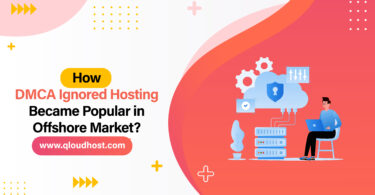

![Why DMCA Ignored Hosting Best for Adult Content Sites [current_date format='Y']? Why DMCA Ignored Hosting Best for Adult Content Sites](https://qloudhost.com/blog/wp-content/uploads/2025/10/Why-DMCA-Ignored-Hosting-Best-for-Adult-Content-Sites-375x195.jpg)
Leave a Comment