Did you know you can have a more secure and faster connection on your iPhone? Configuring a proxy on your iOS device can significantly enhance its efficiency.
In this detailed article, we will help you understand what a proxy server is and how to use an iPhone as a proxy server so that your experience using an iOS device becomes convenient. Let us then proceed!
What are Proxy Servers?
A proxy server acts as your digital secret agent by being the intermediary between you and the internet. It hides your IP address (basically your digital fingerprint) and helps you browse the internet with more privacy!
Now the question is, how does a proxy server operate? A proxy server has its own IP address, so when you make a web request using a proxy server, the proxy makes the request on your behalf through its IP address, collects the data from the internet and returns it to you while completely protecting your identity!
A proxy server can be used for a variety of reasons like improved security, bandwidth savings, access to geo-restricted content and improved network speed.
How to Set Up Your iPhone as a Proxy Server?
The whole process of setting up a proxy server on your iPhone is a piece of cake! There are two ways to configure iPhone Proxy Server:
We will guide you through both configuration ways and you will be using a proxy on your iPhone in no time!
For Manual Configuration, follow the steps shown as below to set up proxy on your iOS:
For Automatic Configuration, you have to follow until step 4 that is shown above and then click on Automatic instead of Manual. You will then be asked to fill in your proxy’s address in your URL box, and it’s done!
How to Disable Proxy on iPhone?
If you are looking for some reliable proxy service providers, choose the best iPhone proxy server apps available on the App Store. You can easily download and configure it right away!
While configuring a proxy on your iPhone can greatly enhance your browsing experience, you might also be interested in optimizing your social media interactions. For those who manage multiple Instagram accounts or require enhanced privacy for social media activities, exploring the best Instagram proxies can be incredibly beneficial.
Check out our detailed guide on best Instagram proxies to discover reliable proxy options that ensure secure and efficient management of your Instagram profiles, complementing the security and performance enhancements you achieve with your iPhone proxy setup.
Configuring Proxy Settings on Connected Devices
Proxy settings are configured on a per device basis, setting up a proxy on one device doesn’t automatically set it on a connected device even if both are using the same Apple ID.
To set up a proxy server to a connected device i.e; your Mac, you will have to follow the step by step guide given above all over again on your desired connected device.
Security and Privacy Considerations While Using Proxy
As safe and secure surfing through a proxy server might sound, you aren’t completely as safe as you think you are.
When you use a proxy, your data turns unencrypted which exposes sensitive information like your password to your bank account, etc. The wrong proxy server can seriously harm your privacy and breach your security and also inject serious viruses into your system.
To prevent any sort of harm, consider the following factors when picking a proxy service provider:
Remember to always be on the lookout for any kind of damage by religiously sticking to the factors we’ve mentioned.
Advanced Proxy Server Features
In a proxy server, you can also customize advanced settings in the Advanced proxy settings tab.
Here are a number of functions you are offered and can make changes to as per your requirements:
The procedure to customize these advanced features is as follows:
Click the Advanced proxy settings tab > Make changes as per your requirements > Click Apply to save changes to the running configuration and Click Save to save changes to the persisted configuration.
Also Read: Best Mobile Proxies Providers
Best Practices and Tips
Proper configuration of the proxy server is required to get a complete hold on its services and benefits. A little work goes into maintaining the functionality of your proxy, therefore to ensure you benefit from your proxy server for a long long time, start doing these:
For a detailed breakdown of the top proxies designed specifically for price tracking, check out our Best Proxies for Price Monitoring guide. It covers the best providers, features, and pricing to help you collect accurate data without restrictions. Stay ahead of the competition with the right proxy solution!
Want the best proxy options for your Chromebook? Check out our detailed guide on the Best Proxies for Chromebook. Discover secure, fast, and reliable proxies to bypass restrictions and browse freely!
Also Read: Best Residential Proxies Service Providers
FAQs
Do iPhones already have a proxy?
No, iPhones don’t already have an in-built proxy. You will have to install a third party application and then bring it into action following the steps we have mentioned above.
What is the best proxy tool for iOS devices?
Bright Data, Control D and NordVPN are some of the best proxy server tools for iPhones and other iOS devices.
How do you configure a proxy in iOS 16?
To configure a proxy in iOS 16, follow the same steps given above.
How do I open a proxy in Safari?
To open a Open Safari and go to Safari > Preferences. Select the Advanced tab, and within the Proxies section, click Change Settings. Change the proxy settings using the information your network administrator provided. Click OK.proxy in Safari on Mac, follow the steps:
Also Read: Best Free VPN Chrome Extension
Conclusion – How to Use iPhone as Proxy Server?
Let us take a recap. In this article we listed a step by step guide to configure a proxy on your iPhone. We also covered security factors you should take into consideration before using a proxy server. And also listed other advanced features and extra tips that will help you have more control over the internet.
We hope you find this article handyl. Now that you know how to use iPhone as proxy server, you can go out and explore the world of the internet! Happy Surfing!

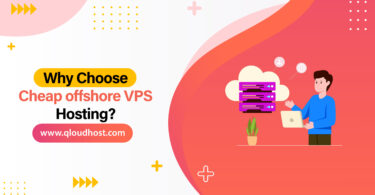
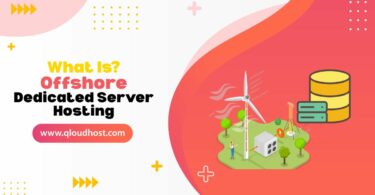

Leave a Comment