You’re staring at your screen, frustrated. The website you visit every single day, your bank, your favorite news site, your company’s login portal, is suddenly broken. The images are misaligned, a button won’t click, or it’s showing you a version from three days ago. Or maybe, you’re just feeling that your trusty Mac is a half-step slower than it used to be, and you’ve heard “clearing your cache” is the magic bullet.
You’re not wrong. In my years of writing about technology, web development, and Mac maintenance, I’ve seen this exact scenario hundreds, if not thousands, of times. The culprit, more often than not, is a small, misunderstood, and overworked digital janitor living inside Safari: the browser cache.
Welcome to the definitive guide on the subject. We’re not just going to cover the “how-to” in five seconds. You can find that anywhere. We’re going to pull back the curtain and understand the what, the why, and the when. We’ll explore the hidden “pro” methods, debunk common myths, and give you the confidence to manage your browser like an expert.
![How to Clear Safari Browser Cache On Your Mac? [current_date format='Y'] Guide How to Clear the Safari Browser Cache On Your Mac](https://qloudhost.com/blog/wp-content/uploads/2025/11/How-to-Clear-the-Safari-Browser-Cache-On-Your-Mac.jpeg)
This isn’t just about clicking a button. It’s about understanding your Mac, speeding up your workflow, and fixing problems before you have to call for help.
Quick 1-Minute Answer (For Those in a Hurry)
I respect your time. If your browser is “on fire” and you just need the fix, here it is. This is the best and safest method, and it’s the one the pros use.
That’s it. You’re done. Your cache is cleared, but your history and cookies (which keep you logged in) are all still there.
The even faster shortcut: Once you’ve enabled the Develop menu, you can clear the cache at any time by pressing Command + Option + E.
Now, if you’re curious about what you just did, why it’s the best method, and why clearing your history is a totally different (and more destructive) thing, grab a coffee and read on.
What Is a Browser Cache?
Before we become digital hoarders and start deleting things, we must understand what we’re deleting. The word “cache” sounds technical and mysterious, but the concept is incredibly simple.
Think of your browser cache as a kitchen pantry or a high-speed tool belt.
Imagine you’re building a complex piece of furniture. The first time you build it, you have to go to the hardware store for every single screw, bracket, and wood panel. It’s a long, slow process.
![How to Clear Safari Browser Cache On Your Mac? [current_date format='Y'] Guide Safari Browser Cache](https://qloudhost.com/blog/wp-content/uploads/2025/11/Safari-Browser-Cache.png)
But what if, after you’re done, you kept all the common parts, the screws, the Allen wrench, the instructions in a perfectly organized tool belt? The next time you need to build that same piece of furniture, you’d just grab the parts from your belt. You’d be done in a fraction of the time.
That’s exactly how the Safari cache works.
When you visit a website (let’s say MyFavoriteBlog.com), Safari has to “build” the page for you. It downloads:
Safari, being smart, stores all these “assets” in a folder on your Mac’s hard drive. This folder is the cache.
The next day, when you go back to MyFavoriteBlog.com, Safari says, “Hold on… I’ve been here before. I already have the logo and style in my pantry (cache). They haven’t changed.”
So, instead of re-downloading everything from the internet, it just grabs those files locally from your Mac. It only downloads the new content, like the text of the new blog post.
The result? The page loads dramatically faster. The cache is not a bad thing. In fact, the cache is your friend 99% of the time. It’s a brilliant piece of engineering designed to save you time and data.
Cache vs. Cookies vs. History: Critical Difference
This is, without a doubt, the single most confusing part for most users. People (and even some “cleaner” apps) use these terms interchangeably, but they are fundamentally different. Using the “nuke” button without understanding this is how you end up logged out of all your accounts.
Let’s break it down in a simple table.
| Data Type | What It Is (The Analogy) | What It Does (The Function) |
| Cache | The Pantry / Assets | Stores website files (images, CSS, JS) to make sites load faster on your next visit. |
| Cookies | The ID Card / Key | Stores your data (login status, items in a shopping cart, site preferences like “Dark Mode”). |
| History | The Logbook / GPS | A simple list of every website URL you have visited and when. Used for autofill in the address bar. |
| Website Data | The Umbrella Term | An all-encompassing term Apple uses. It includes Cookies, Local Storage, and sometimes the cache, all grouped by website. |
The key takeaway:
“Why?” – Top Reasons to Clear Your Safari Browser Cache
![How to Clear Safari Browser Cache On Your Mac? [current_date format='Y'] Guide Why](https://qloudhost.com/blog/wp-content/uploads/2025/11/Why.jpeg)
If the cache is so great, why would we ever want to clear it?
Because just like a real pantry, your digital one can get… messy.
Clearing the cache is the digital equivalent of “spring cleaning” your pantry. Here are the main reasons you’d ever need to do it.
Reason 1: Fixing Website Display and Loading Errors (The #1 Reason)
This is the big one. You load a site, and it looks like a design experiment from 1998. The text is all on the left, the images are missing, or a button you’re supposed to click just isn’t there.
What’s happening: The website’s developer just updated the site. They changed style.css to style-v2.css. But your cache is stubbornly holding onto the old style.css. Your browser is trying to build a modern webpage with antique instructions.
By clearing the cache, you force Safari to “forget” the old files and download all the new ones, fixing the visual errors.
Reason 2: Forcing Content Updates
You’re a web developer, a writer, or a designer. You just uploaded a new photo to your portfolio, but when you load the page, you’re still seeing the old one. You hit refresh. Still the old one. You hit refresh again, harder this time (we’ve all been there).
What’s happening: You’re seeing the cached version. Your browser is so efficient that it’s not even bothering to check the server for a new file. Clearing your cache (or doing a “Hard Reload”—more on that later) forces Safari to download a fresh copy of everything, and your new photo appears.
Reason 3: Freeing Up (Sometimes Significant) Disk Space
This is a major concern for those of us with smaller SSDs (like a 128GB or 256GB MacBook Air). That cache pantry isn’t infinite. Every image, script, and font file you’ve ever downloaded from any site gets stored.
Over months or years, this cache can swell to several gigabytes (GB) of data. I’ve personally seen Safari browser caches balloon to over 10GB. Clearing it is a quick, safe, and easy way to reclaim that precious disk space.
Pro-Tip: Want to see how big your cache is?
Reason 4: Addressing Minor Privacy Concerns
Let’s be clear: Cookies are the real privacy vampires. But the cache isn’t entirely innocent.
If you share your Mac with someone, that person could (with some technical skill) browse your cache files. They could see images and scripts from sites you’ve visited, even if you cleared your history. It’s a small risk, but a valid one. Clearing the cache ensures those temporary files are gone for good.
When Not to Clear Your Cache
It’s just as important to know when not to do it.
“How” – A Deep Dive into All Cache-Clearing Methods
We’ve covered the quick-and-easy “Develop Menu” method, but that’s just one tool in the toolbox. A true expert knows all the methods and when to use them.
![How to Clear Safari Browser Cache On Your Mac? [current_date format='Y'] Guide How](https://qloudhost.com/blog/wp-content/uploads/2025/11/How.png)
Method 1: The “Developer” Method (The Surgeon’s Scalpel)
This is the one we covered at the beginning, and it is the best method for 99% of troubleshooting.
Method 2: The “Clear History” Method (The Nuclear Option)
This is the button most people find first, and it’s the most misunderstood.
Method 3: The “Surgical” Method (Managing Specific Website Data)
What if it’s not your whole browser that’s acting up, but just one specific website? You don’t need to nuke your whole cache; you just need to evict that one misbehaving tenant.
Why this is great: This surgically removes everything—cookies, cache, etc.—for only that one site. It forces a complete refresh of your relationship with that site without logging you out of your bank.
Method 4: The “Hard Reload” (The Quick Refresh)
This is a fantastic “in-between” trick. The website looks weird, but you don’t want to clear your entire cache for one page.
Method 5: The “Manual Finder” Method (The “Expert Only” Zone)
This is the final boss. I’m including it for the sake of true, deep-dive completeness, but you should not do this unless you are an advanced user.
Your cache is just a set of files in a folder. You can go in and delete them manually.
Why is this dangerous? If you delete the wrong folder or file in your ~/Library, you can break applications. The “Develop Menu” method does this safely for you. This is the equivalent of a mechanic taking an engine apart piece by piece instead of using the “Oil Change” plug. It’s unnecessary, but it’s good to know it’s possible.
What About iPhone and iPad?
Our digital lives are synchronized. It’s a common question: “I cleared my Mac cache, do I need to do my iPhone, too?”
First, a key fact: Your Safari cache does not sync via iCloud. Your history, bookmarks, and open tabs do, but the pantry of assets is local to each device. This makes sense—your phone needs different (smaller) assets than your 5K iMac.
However, your iPhone or iPad cache can suffer from the exact same problems.
How to Clear Safari Browser Cache on iOS (iPhone/iPad)
Apple gives you two methods here, and they mirror the “Nuke” and “Surgical” options on the Mac.
Method A: The “Nuke” (Clear History and Website Data)
This is the most common one.
Method B: The “Surgical” Method (The Better Way)
Just like on the Mac, you can target specific sites.
This is the iOS equivalent of “Manage Website Data” and is fantastic for fixing one broken site on your phone.
Mastering your Mac’s Safari cache gives you a powerful tool for fixing website display errors and reclaiming disk space. But as a savvy Mac user, you know this is just one side of web troubleshooting. While cache issues can make a site look wrong, a far more common frustration is when a site won’t even load. If you’re frequently baffled by pages that just won’t connect, your troubleshooting journey isn’t over. We strongly recommend reading our in-depth guide on how to fix ERR_CONNECTION_TIMED_OUT error, which will arm you with the steps to solve one of the web’s most common and annoying roadblocks.
Want to keep your browsing private while exploring the web? Don’t miss our complete guide on how to open Incognito Mode in Opera Browser, where we’ve explained every step to browse safely and securely across devices. It’s a must-read for anyone who values online privacy.
Troubleshooting & Advanced Questions
As an expert, I know the real-world problems don’t stop at the “how-to.” Here are the questions I get asked most often.
“I cleared the cache, but the site is still broken!”
This is my favorite one. Clearing the cache isn’t a silver bullet. If it’s still broken, run down this checklist:
FAQs
1. How often should I really clear my Safari browser cache?
Almost never. I personally clear my entire cache perhaps twice a year, and that’s usually just to reclaim disk space. You should only clear it when you are actively experiencing a problem. Don’t make it a regular maintenance task.
2. Will clearing my cache delete my saved passwords?
No. A thousand times, no. Your passwords are not stored in the cache. They are stored securely in your iCloud Keychain (or your Mac’s local keychain).
-> Clearing the cache does nothing to them.
-> Clearing cookies will log you out, but Safari will then offer to autofill your saved password from the Keychain to log you right back in.
3. Why is the “Empty Caches” option hidden in a “Develop” menu?
Because Apple’s entire design philosophy is to hide complexity. They (correctly) assume that 99% of users don’t need to, and shouldn’t, be messing with it. It’s a tool for… well, developers and troubleshooters. By making you “opt-in” by checking a box in an “Advanced” tab, they are ensuring you’re taking an intentional step.
4. What about third-party “Mac Cleaner” apps?
Be very, very careful. While some reputable apps (like CleanMyMac or OnyX) can clear your cache, many are “scareware.” They scan your Mac, tell you you have 10,000 “problems” (which are just harmless cache files), and charge you money to click the same “Empty Caches” button you can enable for free.
Your Mac runs a “cron job” (a scheduled task) every night to clean out its own temporary files. You do not need a third-party cleaner. However, if you’ve already paid for one, using its “clear browser cache” function is generally safe—it’s just doing what does.
Conclusion
You’ve made it. You are now in the top 1% of Mac users who truly understand what the Safari browser cache is, what it does, and how to manage it with precision.
You’ve learned that the cache is your friend, a speed-boosting pantry that makes the web fast. You’ve also learned that, like any pantry, it sometimes needs a quick clean-out when files get stale or a site’s recipe changes.
But most importantly, you’ve learned the difference between the surgeon’s scalpel and the nuclear bomb (“Clear All History”). You’ll never accidentally log yourself out of all your accounts again.
So go forth, browse with confidence, and the next time a website looks “funky,” you’ll know exactly what to do. You’re the expert now.


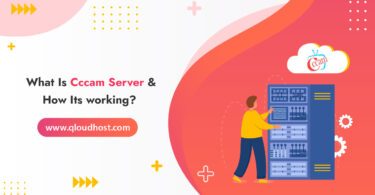
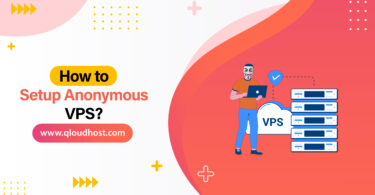
Leave a Comment