Struggling to open a website because your browser suddenly shows “ERR_SOCKS_CONNECTION_FAILED”? That little error can feel like a locked door on the web, annoying, confusing, and often unexpected.
But it usually points to a problem with a SOCKS proxy connection rather than the website itself. In this guide I’ll walk you through what that message really means, the common reasons it appears, and step-by-step ways to fix it on different browsers and setups in 2025.
My goal is to make sure you understand the problem like an expert, but in easy words that anyone can follow. Each section will smoothly connect to the next, and I’ll explain every step, setting, and method you may need.
So, lets start this article by understanding what ERR_SOCKS_CONNECTION_FAILED Error really is?
What is ERR_SOCKS_CONNECTION_FAILED Error?
This section helps you clearly understand what this error actually means before you start fixing it.
By knowing the root problem, every troubleshooting step becomes easier to apply.
The ERR_SOCKS_CONNECTION_FAILED error appears when your browser tries to load a website through a SOCKS proxy but cannot successfully connect to that proxy server.
![How to Fix ERR_SOCKS_CONNECTION_FAILED Error? [current_date format='Y'] Guide How to Fix ERR_SOCKS_CONNECTION_FAILED Error](https://qloudhost.com/blog/wp-content/uploads/2025/11/How-to-Fix-ERR_SOCKS_CONNECTION_FAILED-Error.png)
A SOCKS proxy works like a middle-server that passes your traffic to the website you want to visit. When this middle layer breaks, your browser instantly stops the request and shows this error.
In simple terms, the browser is saying:
“I tried to connect through the SOCKS proxy you configured, but the proxy itself is unreachable or not responding.”
This usually means one of the following happened:
Most modern browsers show this error when a proxy handshake fails before a real website request is even initiated. That’s why the problem rarely comes from the website — it comes from the connection path itself.
Common Origins of ERR_SOCKS_CONNECTION_FAILED Error?
Below are the most common technical reasons this error appears in 2025.
Understanding them will help you pick the right fix later.
Now that you know exactly what causes this error, the next step is even more important. Let’s move into how this issue connects with another common network problem many users face: ERR_ADDRESS_UNREACHABLE.
How to Fix ERR_ADDRESS_UNREACHABLE Error?
Before fixing this error, it’s important to understand why it happens. This section explains every working fix so you can solve the issue on any network in 2025.
The ERR_ADDRESS_UNREACHABLE error appears when your browser or system cannot reach the IP address of the website or local network resource you are trying to open.
![How to Fix ERR_SOCKS_CONNECTION_FAILED Error? [current_date format='Y'] Guide How to Fix ERR_SOCKS_CONNECTION_FAILED Error](https://qloudhost.com/blog/wp-content/uploads/2025/11/How-to-Fix-ERR_SOCKS_CONNECTION_FAILED-Error-2.png)
Unlike the previous proxy-based error, this one usually comes from network conflicts, router issues, DNS failures, or local device problems. Below are all updated and effective fixes you should follow in 2025.
1. Restart Router & Refresh Your Network Path (Updated 2025 Method)
Most unreachable-address errors start from the router. Restarting restores routing tables, DNS relay, and IP leasing.
Steps:
Router Restart
Renew IP Lease (Your Device)
Windows:
Mac:
2. Disable and Re-enable Your Network Adapter
Sometimes the network adapter stops routing the connection properly.
Windows Steps:
Mac Steps:
3. Check for Wrong Proxy or VPN Configuration
This error appears when the browser tries to reach a website through a wrong or offline proxy/VPN tunnel.
Windows Check:
Browser Proxy Reset:
If you use a VPN app, disconnect it and restart your browser.
4. Flush DNS Cache and Reset Network Stack (Very Effective)
If DNS resolves incorrectly, the browser cannot reach the server.
Windows Command (Run as Admin):
ipconfig /flushdns
netsh int ip reset
netsh winsock resetRestart your PC after running these commands.
Mac DNS Flush:
Open terminal:
sudo dscacheutil -flushcache; sudo killall -HUP mDNSResponder5. Change DNS to a Faster & More Stable DNS (2025 Recommended)
Faulty DNS resolvers cause unreachable-address errors.
Use these updated DNS options:
Windows:
Mac:
System Settings → Network → Advanced → DNS → Add DNS addresses
6. Check Firewall or Antivirus Blocking Rules
A firewall may block the target address, especially local network IPs (192.168.x.x).
Windows Firewall:
Antivirus:
Open your antivirus → network protection → disable proxy/HTTPS filtering temporarily.
7. Verify the Target Address or Website URL
Sometimes the error appears simply because:
For Local Devices:
Check the current IP from the router admin page → DHCP Client List.
8. Test the Website on a Different Device or Network
If the site opens normally on mobile data or another Wi-Fi network, then the problem is either:
9. Reset Your Router to Factory Settings (Last Option)
Use this only if nothing else works.
Steps:
This clears bad routing tables, corrupted settings, and blocked IP ranges.
Now that you understand how to fix both major network-related errors, the next part explains how these issues appear differently across browsers.
So, let’s move to: “How this Error Appears in Different Browsers?”
How This Error Appears in Different Browsers?
This section helps you understand how each browser shows and behaves with this error.
Different browsers use different network stacks, so the message may look similar but the reasons behind it can vary slightly.
Below are all major browsers in 2025 and the exact way they display or handle ERR_SOCKS_CONNECTION_FAILED and ERR_ADDRESS_UNREACHABLE.
![How to Fix ERR_SOCKS_CONNECTION_FAILED Error? [current_date format='Y'] Guide How This Error Appears in Different Browsers](https://qloudhost.com/blog/wp-content/uploads/2025/11/How-This-Error-Appears-in-Different-Browsers.png)
1. Chrome
![How to Fix ERR_SOCKS_CONNECTION_FAILED Error? [current_date format='Y'] Guide Google Chrome](https://qloudhost.com/blog/wp-content/uploads/2025/11/Google-Chrome-1024x282.png)
Google Chrome shows these errors using its Chromium networking engine.
Chrome typically shows:
Chrome behavior:
Where Error Appears:
2. Firefox
![How to Fix ERR_SOCKS_CONNECTION_FAILED Error? [current_date format='Y'] Guide](https://qloudhost.com/blog/wp-content/uploads/2025/11/firefox.png)
Firefox uses its own internal network engine and handles proxies differently.
Firefox typically shows:
Firefox behavior:
Where Error Appears:
3. Safari (macOS)
![How to Fix ERR_SOCKS_CONNECTION_FAILED Error? [current_date format='Y'] Guide apple safari](https://qloudhost.com/blog/wp-content/uploads/2025/11/apple-safari.png)
Safari depends heavily on macOS system networking.
Safari typically shows:
Safari behavior:
Where Error Appears:
4. Opera
![How to Fix ERR_SOCKS_CONNECTION_FAILED Error? [current_date format='Y'] Guide Opera Browser](https://qloudhost.com/blog/wp-content/uploads/2025/11/Opera-Browser-1024x375.png)
Opera runs on Chromium, so errors appear similarly to Chrome.
Opera typically shows:
Opera behavior:
Where Error Appears:
5. Brave
![How to Fix ERR_SOCKS_CONNECTION_FAILED Error? [current_date format='Y'] Guide Brave Browser](https://qloudhost.com/blog/wp-content/uploads/2025/11/Brave-Browser.png)
Brave is privacy-focused and strict with proxy routing.
Brave typically shows:
Brave behavior:
Where Error Appears:
6. Microsoft Edge
![How to Fix ERR_SOCKS_CONNECTION_FAILED Error? [current_date format='Y'] Guide Microsoft Edge](https://qloudhost.com/blog/wp-content/uploads/2025/11/Microsoft-Edge-1024x1024.png)
Edge uses the same Chromium engine but adds Windows-level checks.
Edge typically shows:
Edge behavior:
Where Error Appears:
Now that you know how each browser behaves with these errors, the final part is to cover common questions users have and give clear solutions.
If you’re still dealing with connection problems even after fixing these proxy and unreachable-address errors, you may also find our detailed guide on resolving the ERR_CONNECTION_TIMED_OUT issue helpful. It explains why websites stop loading, how to check your network path, and the most effective steps to restore stable access. Reading this guide alongside the current one gives you a complete understanding of all major browser and network errors.
FAQs
1. Why does ERR_SOCKS_CONNECTION_FAILED keep appearing even after restarting the browser?
This error usually keeps coming back because the issue is not inside the browser itself but inside the proxy connection. If the SOCKS proxy address is wrong, the proxy server is offline, the port is blocked, or an extension keeps forcing a proxy setting, the browser restart will not fix anything. You need to check system proxy settings, VPN apps, and browser extensions to fully remove the wrong proxy layer.
2. Can a slow internet connection cause this error?
A slow connection usually does not directly trigger this error, but an unstable or dropping connection can. If your internet disconnects repeatedly or the router stops responding for a few seconds, the browser may fail to reach the proxy or target address. This temporary break in connectivity can cause both ERR_SOCKS_CONNECTION_FAILED and ERR_ADDRESS_UNREACHABLE until the network becomes stable again.
3. Is this error related to malware or viruses?
Most of the time, it is not. However, malware that changes proxy settings or installs hidden VPN services can force your browser to use a fake proxy server. In such cases, the browser cannot reach that server and shows this error. Running a quick malware scan is sometimes helpful if you find unknown proxy rules applied automatically.
4. Does using a VPN help fix these errors?
A VPN can help only in specific situations, such as when the website is blocked by your network or your ISP is filtering proxy connections. But in many cases, a VPN can actually create more conflicts, especially when a SOCKS proxy is already configured. The browser might not understand which route to follow, leading to more unreachable errors. VPNs should be used only after proxy settings are fully cleared.
5. Why do these errors appear only on some websites and not all?
This happens when the website’s IP address, routing path, or DNS information is different from others. Some websites may use different server locations or CDNs, and if your DNS resolver fails to reach those specific servers, the error appears. When the problem is related to proxy handshake failure, some websites may connect through cache while others fail immediately, making the issue look inconsistent.
6. Can outdated browser versions cause these errors?
Yes, outdated browsers with old network engines or old DNS caching behavior can trigger unreachable errors more often. Modern websites require updated protocols and secure connections. If your browser is not updated, it may not correctly handle proxy authentication, DNS resolution, or connection retries. Updating to the latest version usually stabilizes network handling and reduces these errors.
7. Do these errors mean the website itself is down?
Not necessarily. In fact, most of the time the website is perfectly fine, and the issue is on your side. The error means your browser cannot reach the website, not that the website is offline. Only in rare cases, if the server’s IP has changed or the hosting provider is having downtime, the error may reflect a real website-side issue. Testing the website on a different device or network usually tells you immediately whether the problem is local or global.
Conclusion
Fixing the ERR_SOCKS_CONNECTION_FAILED and ERR_ADDRESS_UNREACHABLE errors becomes much easier once you understand where the connection is breaking and why your browser cannot reach the server.
Most of the time, the issue comes from incorrect proxy settings, unstable routing, DNS problems, or conflicts created by VPNs and extensions. When each part of the network path is checked step by step, the error stops appearing and your connection becomes stable again. By applying the updated methods explained in this guide, you can quickly identify the real cause and restore normal browsing on any device or browser in 2025.
If the error still appears after trying all the solutions, it usually means the problem is coming from the proxy provider, the router’s configuration, or the website’s server itself. In that case, testing the connection on a different network or device helps you confirm the exact source.
With the right troubleshooting sequence, both of these errors can be fixed permanently, giving you a smooth and reliable browsing experience again.

![How to Fix ERR_CONNECTION_TIMED_OUT Error? [current_date format='Y'] Full Guide How to Fix ERR_CONNECTION_TIMED_OUT Error](https://qloudhost.com/blog/wp-content/uploads/2025/11/How-to-Fix-ERR_CONNECTION_TIMED_OUT-Error-375x195.jpg)
![How To Fix DNS_PROBE_FINISHED_NXDOMAIN Error? [current_date format='Y'] Guide How To Fix DNS_PROBE_FINISHED_NXDOMAIN Error?](https://qloudhost.com/blog/wp-content/uploads/2025/11/How-To-Fix-DNS_PROBE_FINISHED_NXDOMAIN-Error-375x195.jpg)
![How To Fix ERR_CONNECTION_REFUSED Error Chrome - [current_date format='Y'] Guide ERR_CONNECTION_REFUSED Error](https://qloudhost.com/blog/wp-content/uploads/2025/11/ERR_CONNECTION_REFUSED-Error-375x195.jpg)
Leave a Comment