Struggling to open a site because your browser shows “ERR_ADDRESS_UNREACHABLE” and you don’t know what to do next? That grey “address unreachable” message can feel like a wall, frustrating and vague. But it usually points to a network or browser configuration problem that we can fix step-by-step.
Here I’ll walk you through everything, what the error actually means, the common places it comes from (DNS, proxies/VPNs, router or OS network settings, cached browser info, or even server-side issues), and a complete, tested set of fixes you can try on Windows and macOS plus browser-specific tips.
I researched detailed troubleshooting guide and common support threads so the steps here are current and practical for 2025.
You’ll get clear, simple instructions (with extra sub-steps where needed) for: checking your network and router, clearing DNS and browser caches, disabling problematic proxies or VPNs, testing other browsers or devices, and safely checking firewall/antivirus settings.
After that I’ll show how the error appears in different browsers. So, explore this step-by-step.
Let’s first understand what ERR_ADDRESS_UNREACHABLE actually is?
What Is ERR_ADDRESS_UNREACHABLE Error?
This error appears when your browser tries to reach a website, but the request doesn’t reach the target address at all.
Instead of a server responding with a web page, the browser hits a dead end. Meaning the route to that address is either blocked, misconfigured, or temporarily unreachable.
![How to Fix ERR_ADDRESS_UNREACHABLE Error? [current_date format='Y'] Best Guide How to fix ERR_ADDRESS_UNREACHABLE Error](https://qloudhost.com/blog/wp-content/uploads/2025/11/How-to-fix-ERR_ADDRESS_UNREACHABLE-Error.png)
Put simply, your browser doesn’t know where to go, or it can’t reach the place it’s supposed to go.
This can happen on your device, your network (router, DNS, proxy/VPN), or even on the website’s server. That’s why the error doesn’t point to one specific cause, it just tells you the address isn’t reachable from your current connection.
Common Origins of ERR_ADDRESS_UNREACHABLE Error
Before trying to fix the issue, it’s important to understand where it commonly comes from. This error can originate from different layers of the network communication path, and knowing these origins makes troubleshooting faster and easier.
Here are the most common triggers:
🔹 Browser Cache or DNS Cache Conflicts:
Old or incorrect stored website data (cache) or DNS entries may send your browser to the wrong address, causing reachability failure.
🔹 Router or Network Configuration Issues:
Your router may not assign proper IP addresses, block certain connections, or fail to resolve network routes.
🔹 Proxy or VPN Blockage:
Proxies or VPNs can reroute your web traffic, and when they malfunction or block paths, the browser cannot reach the real website address.
🔹 Firewall or Antivirus Restrictions:
Security software may mistakenly block a website or local network communication that appears risky.
🔹 Server-Side Problems:
Sometimes the target website itself is unreachable — it could be offline, misconfigured, blocking regions, or experiencing DNS downtime.
Now that you know what causes this error, it becomes easier to choose the correct fix instead of guessing randomly.
Let’s move forward and learn step-by-step how to fix ERR_ADDRESS_UNREACHABLE error effectively.
How to Fix ERR_ADDRESS_UNREACHABLE Error?
This section will guide you through practical methods that fix the error from all possible sources like browser, DNS, network, router, VPN/proxy, firewall, and even eight-side checks.
Every step includes why you’re doing it and how to perform it correctly, so you don’t waste time guessing.
![How to Fix ERR_ADDRESS_UNREACHABLE Error? [current_date format='Y'] Best Guide How to fix ERR_ADDRESS_UNREACHABLE Error](https://qloudhost.com/blog/wp-content/uploads/2025/11/How-to-fix-ERR_ADDRESS_UNREACHABLE-Error.jpeg)
Let’s fix the issue one step at a time.
1. Restart Router & Modem (Fixes Network Route Conflicts)
Network devices sometimes fail to assign the correct IP address or route requests properly. Restarting refreshes the network path and clears temporary conflicts.
How to do it correctly?
Why this works?
It forces your network to rebuild routing tables, assign a fresh local IP, and reconnect to the ISP with fresh DNS routing.
2. Clear Browser Cache & DNS Cache
Browsers store old website data, and your system stores DNS records. If they are outdated, your request tries to reach an old or wrong IP address.
How to Clear Browser Cache?
- Open your browser (Chrome example)
- Press: Ctrl + Shift + Delete (Windows) or Command + Shift + Delete (Mac)
- Select Cached Images & Files
- Click Clear Data
How to Clear DNS Cache?
Windows
macOS
Why this works?
It removes outdated website address records and forces your browser to fetch fresh routing data from DNS.
3. Disable VPN or Proxy Temporarily
If your device is using a VPN or Proxy, your traffic is routed through another location. If that route fails, the address becomes unreachable.
Disable Proxy (Windows)
Disable Proxy (Mac)
Disable VPN
Why this works?
It restores your direct internet route and removes blocked or unstable pathways caused by tunneling.
4. Reset Network Settings
If your device has incorrect assigned IPs or corrupted network settings, resetting will renew proper values.
Windows
macOS
Why this works?
It wipes misconfigured network assignments and rebuilds a clean connection with correct routing values.
5. Check Firewall/Antivirus Blocking
Security apps sometimes block connections they misread as suspicious.
How to test?
Do not keep protection turned off permanently. Only test and re-enable.
6. Try a Different Browser or Device
If the website loads on another browser (Firefox instead of Chrome) or another device, the problem is with browser settings or your device — not the network.
Why this matters?
It helps you instantly identify whether this is a browser issue, device issue, or network issue.
7. Check If the Website Itself Is Down
Sometimes the website itself is unreachable from everywhere.
How to check?
Visit any uptime checker like:
If the site is down for everyone, the problem is not from your side.
8. Contact Your Hosting Provider
If you’ve tried all the previous steps and the website still shows ERR_ADDRESS_UNREACHABLE, the problem is likely not on your side. It may be caused by server misconfiguration, DNS propagation delays, blocked IP ranges, or routing failures at the hosting level. In such cases, the only effective solution is to contact your hosting provider.
Why this step is important?
Why QloudHost?
From real working experience, hosting providers like QloudHost handle such issues quickly because they specialize in privacy-friendly offshore hosting with strong network architecture.
![How to Fix ERR_ADDRESS_UNREACHABLE Error? [current_date format='Y'] Best Guide Visit QloudHost](https://qloudhost.com/blog/wp-content/uploads/2025/07/Screenshot-2025-07-12-120807.png)
They offer:
Their support team usually checks logs, routing blocks, and DNS records within minutes, which makes troubleshooting easier and faster compared to typical shared hosting companies.
When to contact them?
Now that you understand how to fix this error, let’s see something equally important: what this error looks like across different browsers.
This helps you recognize the issue faster, especially if you switch between browsers.
Let’s move to the next section: How this Error Appears in Different Browsers?
How this Error Appears in Different Browsers?
Before troubleshooting, it helps to recognize how the ERR_ADDRESS_UNREACHABLE message appears across different browsers. Each browser uses its own wording or design, but they all mean the same thing — the address can’t be reached from your network route.
Below, you’ll see how this error looks and what each message usually indicates.
🟦 Google Chrome
Chrome most commonly shows:
![How to Fix ERR_ADDRESS_UNREACHABLE Error? [current_date format='Y'] Best Guide ERR_ADDRESS_UNREACHABLE Error In Chrome](https://qloudhost.com/blog/wp-content/uploads/2025/11/ERR_ADDRESS_UNREACHABLE-Error-In-Chrome.png)
ERR_ADDRESS_UNREACHABLE
With a message like:
- This site can’t be reached
- The webpage might be temporarily down or it may have moved permanently
What it suggests?
Chrome points toward general network routing issues or DNS route failures. It doesn’t always specify if the problem is local or server-side.
🟧 Mozilla Firefox
Firefox doesn’t use the exact same label but shows similar meanings like:
![How to Fix ERR_ADDRESS_UNREACHABLE Error? [current_date format='Y'] Best Guide ERR_ADDRESS_UNREACHABLE Error In Firefox](https://qloudhost.com/blog/wp-content/uploads/2025/11/ERR_ADDRESS_UNREACHABLE-Error-In-Firefox.png)
Address Not Found
Or:
Hmm. We’re having trouble finding that site.
What it suggests?
Firefox focuses on DNS or incorrect address configuration, which usually signals local DNS cache issues or a wrong IP route.
🟩 Microsoft Edge
Edge shows messages similar to Chrome because both use Chromium:
![How to Fix ERR_ADDRESS_UNREACHABLE Error? [current_date format='Y'] Best Guide ERR_ADDRESS_UNREACHABLE Error In Edge](https://qloudhost.com/blog/wp-content/uploads/2025/11/ERR_ADDRESS_UNREACHABLE-Error-In-Edge.png)
Hmm… can’t reach this page
Often with a sub-message:
ERR_ADDRESS_UNREACHABLE
What it suggests?
This points to unstable routing, proxy/VPN conflicts, or incorrect device network settings.
🟥 Apple Safari (macOS/iOS)
Safari message looks slightly different:
![How to Fix ERR_ADDRESS_UNREACHABLE Error? [current_date format='Y'] Best Guide ERR_ADDRESS_UNREACHABLE Error In Safari](https://qloudhost.com/blog/wp-content/uploads/2025/11/ERR_ADDRESS_UNREACHABLE-Error-In-Safari.png)
Safari can’t find the server
Or:
The server is not responding.
What it suggests?
Safari blames unreachable servers, but it can still mean local DNS problems or route failures — especially when using public Wi-Fi or VPNs.
Safari users may experience the ERR_ADDRESS_UNREACHABLE error due to old or conflicting cached files. A simple cache cleanup can refresh your DNS route and make the website reachable again. You can check out QloudHost’s full tutorial here: How to Clear Safari Browser Cache, which provides easy, step-by-step instructions with proper settings for faster web performance.
🟨 Opera Browser
Opera usually displays the same Chromium-based message:
![How to Fix ERR_ADDRESS_UNREACHABLE Error? [current_date format='Y'] Best Guide ERR_ADDRESS_UNREACHABLE In Opera](https://qloudhost.com/blog/wp-content/uploads/2025/11/ERR_ADDRESS_UNREACHABLE-In-Opera.png)
This site can’t be reached
ERR_ADDRESS_UNREACHABLE
What it suggests?
Because Opera has built-in VPN options, it often indicates VPN-related blockages.
🟪 Brave Browser
Brave also follows Chromium errors:
![How to Fix ERR_ADDRESS_UNREACHABLE Error? [current_date format='Y'] Best Guide ERR_ADDRESS_UNREACHABLE In Brave](https://qloudhost.com/blog/wp-content/uploads/2025/11/ERR_ADDRESS_UNREACHABLE-In-Brave.png)
ERR_ADDRESS_UNREACHABLE
But may add:
You’re using a secure connection that might be blocking access.
What it suggests?
Brave highlights private/secure network interference — commonly VPNs, proxies, or DNS-based blockers.
Now you’ve seen how each browser displays this error.
Before closing this guide, let’s answer some important, real-world questions people often ask about this situation.
Next, we’ll move to 7 helpful FAQs to clear any remaining doubts. Shall I proceed?
FAQs
These common questions will help you understand the causes, solutions, and safety concerns related to the ERR_ADDRESS_UNREACHABLE error more clearly. Each answer is simplified for practical use, just like real tech support guidance.
1. Is ERR_ADDRESS_UNREACHABLE caused by my internet provider (ISP)?
Not always. It is usually caused by your local router, browser cache, DNS settings, proxy/VPN interference, or device configuration. It only relates to ISP issues when there’s large-scale routing failure or DNS outage from your provider.
2. Why does this error happen only on one website?
If it occurs on just one site, the issue might be server-side. The site could be down, blocking your region, having DNS failures, or misconfiguring routing. Check if the site opens through a different network or with an uptime checker.
3. Can this error be fixed without restarting my router?
Yes, sometimes clearing DNS cache, disabling VPN/proxy, or resetting network settings on your device can fix it. But router restart is one of the most effective and quickest fixes because it refreshes routing.
4. Does a VPN always cause this error?
No, VPNs cause this only when they misroute the connection, block certain servers, restrict certain regions, or lose connectivity. Disconnecting temporarily can help verify the cause.
5. Is it safe to disable firewall or antivirus for testing?
Yes, but only for a short time and only to test if they’re blocking the connection by mistake. Turn them back on immediately after testing and add an exception if needed.
6. Why does the error disappear when I use another browser?
That means the issue is with the problematic browser’s DNS cache, corrupted data, or conflicting extensions. Clearing cache or disabling extensions usually fixes it.
7. Can using mobile data instead of Wi-Fi solve the problem?
Yes, switching to mobile data can bypass a faulty router or Wi-Fi network. If the site opens using mobile data, the problem is with your local network or router — not your device or browser.
Now that all your doubts are cleared, it’s time to wrap up this guide with a simple conclusion that sums up what we learned and how you can easily solve this error.
Conclusion
When ERR_ADDRESS_UNREACHABLE appears, it doesn’t mean something is permanently broken. It simply shows that your browser can’t reach the required address because something is blocking or misrouting the connection. Most of the time, it’s caused by local network issues, incorrect DNS routes, VPN/proxy interference, or cached data.
With the right steps — like restarting your router, clearing DNS and browser cache, turning off VPNs or proxies, resetting network settings, or checking if the website is down — the problem can be quickly fixed without technical complexity. Once you apply these simple solutions correctly, your browser reconnects to the right path and loads the website normally again.
By understanding both the cause and the cure, you can solve this error confidently anytime it appears in the future. Enjoy smoother browsing ahead!

![How to Fix ERR_CONNECTION_TIMED_OUT Error? [current_date format='Y'] Full Guide How to Fix ERR_CONNECTION_TIMED_OUT Error](https://qloudhost.com/blog/wp-content/uploads/2025/11/How-to-Fix-ERR_CONNECTION_TIMED_OUT-Error-375x195.jpg)
![How To Fix DNS_PROBE_FINISHED_NXDOMAIN Error? [current_date format='Y'] Guide How To Fix DNS_PROBE_FINISHED_NXDOMAIN Error?](https://qloudhost.com/blog/wp-content/uploads/2025/11/How-To-Fix-DNS_PROBE_FINISHED_NXDOMAIN-Error-375x195.jpg)
![How To Fix ERR_CONNECTION_REFUSED Error Chrome - [current_date format='Y'] Guide ERR_CONNECTION_REFUSED Error](https://qloudhost.com/blog/wp-content/uploads/2025/11/ERR_CONNECTION_REFUSED-Error-375x195.jpg)
Leave a Comment