Struggling to access a website and suddenly a confusing message like DNS_PROBE_FINISHED_NXDOMAIN Error appears on your screen?
It feels frustrating when everything seems fine, yet the browser refuses to open even the simplest page. But the good thing is, this error is very common, and with the right steps, you can fix it quickly.
Here, I’ll walk you through everything you need to know about this error in the simplest way. I’ll explain it with full information, clear steps, and solutions that actually work, so you can get your internet connection back to normal without stress.
So, lets start with what exactly “DNS_PROBE_FINISHED_NXDOMAIN?”, error is.
What is DNS_PROBE_FINISHED_NXDOMAIN Error?
Before understanding this error properly, it’s important to know what it really means and why browsers show it. Once you understand the concept, the solutions will make much more sense.
The DNS_PROBE_FINISHED_NXDOMAIN error appears when your browser cannot find the correct IP address of the website you are trying to open.
![How To Fix DNS_PROBE_FINISHED_NXDOMAIN Error? [current_date format='Y'] Guide DNS_PROBE_FINISHED_NXDOMAIN Error](https://qloudhost.com/blog/wp-content/uploads/2025/11/DNS_PROBE_FINISHED_NXDOMAIN-Error.png)
DNS (Domain Name System) normally translates domain names like example.com into IP addresses like 192.168.1.1, so your device knows where to connect.
But when DNS fails to locate that address, it returns “NXDOMAIN,” which simply means Non-Existent Domain — the browser thinks the domain doesn’t exist.
This usually happens because of incorrect DNS configuration, local network issues, outdated cache, firewall restrictions, or temporary website-level problems. The error message may look slightly different depending on the browser or device you are using, but the meaning remains the same: the DNS lookup failed.
Now that you know what this error really is, let’s move toward the next important part and understand where this issue actually comes from.
Sources of DNS_PROBE_FINISHED_NXDOMAIN Error
Before fixing this error, it’s important to understand where it actually comes from. Many small issues inside your device, browser, network, or
DNS configuration can trigger this problem. Once you know the sources, you’ll know exactly which fix to apply and why it works.
![How To Fix DNS_PROBE_FINISHED_NXDOMAIN Error? [current_date format='Y'] Guide Sources of DNS_PROBE_FINISHED_NXDOMAIN Error](https://qloudhost.com/blog/wp-content/uploads/2025/11/Sources-of-DNS_PROBE_FINISHED_NXDOMAIN-Error-1024x567.png)
Below are the most common and deeply explained causes of the DNS_PROBE_FINISHED_NXDOMAIN error:
1. Device-Level Issues
Your own device may be the main reason behind the DNS lookup failure. Here’s how:
Outdated DNS Cache
Your device stores DNS information locally to speed up browsing.
But sometimes this stored DNS data becomes outdated or corrupted, causing the browser to look up the wrong IP address.
Why this causes the error:
This is why clearing DNS cache often fixes the issue immediately.
Incorrect Local DNS Settings
If your device is configured with custom DNS settings that are wrong, unreachable, or misconfigured, the DNS lookup will fail.
Examples include:
- Wrong DNS IP addresses
- Manually entered DNS that is no longer active
- VPN apps changing DNS settings
VPN or Proxy Interference
Many VPNs and proxies reroute your DNS requests. If they block DNS queries or use unstable servers, your browser will show NXDOMAIN.
Common situations:
- VPN disconnects suddenly
- Proxy blocks DNS traffic
- VPN DNS conflicts with local DNS
2. Network-Level Issues
Your Wi-Fi or network connection can also cause DNS lookup failures.
Router DNS Cache Problems
Your router also stores DNS data. If this cache becomes corrupt or outdated, every connected device may face the same error.
This is why restarting the router often solves the issue for the whole network.
ISP DNS Server Issues
Your Internet Service Provider (ISP) runs DNS servers that your device uses by default. If those servers are down, slow, or misconfigured, DNS lookup will fail even if your device is fine.
Indicators:
3. Browser-Level & Software Issues
Sometimes the problem lies inside the browser or software you use.
Corrupted Browser Cache or Cookies
Browsers store cached information about websites, including DNS hints. If this data becomes corrupt, the browser may incorrectly assume that the domain doesn’t exist.
Extensions or Security Tools Blocking DNS
Few browser extensions — especially security, firewall, ad-blocking, or privacy tools — can override DNS settings or block DNS queries.
Examples:
4. Domain-Level Issues
Sometimes the website itself is the problem.
- Domain Not Registered or Expired: If the domain has actually expired or the owner never renewed it, DNS lookup will fail globally.
- Wrong DNS Records on Server: If the website owner changed nameservers, migrated hosting, or updated DNS records incorrectly, visitors may encounter NXDOMAIN.
- Nameserver Propagation Delay: When DNS changes are made, they take time to spread worldwide. During this period, some users may see DNS errors while others don’t.
Now that you clearly understand where this error comes from, the next step is to learn how to fix it for different devices in a complete and step-by-step manner.
How to Fix DNS_PROBE_FINISHED_NXDOMAIN Error?
Before fixing this error, remember that the solutions may differ depending on your operating system.
That’s why I’m dividing everything clearly so you can follow the right steps without confusion.
![How To Fix DNS_PROBE_FINISHED_NXDOMAIN Error? [current_date format='Y'] Guide How To Fix DNS_PROBE_FINISHED_NXDOMAIN Error?](https://qloudhost.com/blog/wp-content/uploads/2025/11/How-To-Fix-DNS_PROBE_FINISHED_NXDOMAIN-Error.png)
Let’s begin with Desktop (Windows & Mac).
1. Desktop (Windows & Mac)
Below are all the important fixes you should apply on desktop systems. Follow the steps one by one and your DNS issues will most likely be resolved.
Let’s start with Windows first, and then we’ll move to Mac.
Windows Fixes
1. Reset DNS Cache (Flush DNS)
This clears old or corrupt DNS entries stored inside your system.
Steps:
2. Reset Network Configuration
This removes incorrect network settings and rebuilds TCP/IP configuration.
Steps:
This fix solves most DNS errors caused by local network corruption.
3. Change DNS Servers (Use Google / Cloudflare)
If your ISP DNS is slow or down, switching to public DNS fixes the issue.
Steps:
4. Restart the DNS Client Service
Windows runs a DNS service in the background. If it stops working, NXDOMAIN appears.
Steps:
5. Disable VPN or Proxy (If Enabled)
VPNs often override your DNS and cause conflicts.
Steps:
6. Reset Browser Settings
If your browser’s own DNS cache is corrupted, resetting can fix the issue.
Chrome Users:
This removes conflicting extensions and corrupted DNS hints inside the browser.
7. Restart Your Router
Your router may store bad DNS cache too.
Steps:
This refreshes the network and clears DNS-level conflicts.
With Windows covered fully, let’s now fix the same issue on Mac in a clear and simple way.
Mac Fixes
1. Flush DNS Cache (Mac)
Mac also stores DNS data, and clearing it often fixes the error immediately.
Steps:
2. Change DNS Servers (Google / Cloudflare)
If Mac is using slow or incorrect DNS, switching helps.
Steps:
3. Renew DHCP Lease
This gives your device a fresh network configuration.
Steps:
4. Disable VPN or Proxy
Mac proxies and VPNs can interrupt DNS.
Steps:
5. Reset Browser Settings (Safari/Chrome)
Safari and Chrome can generate DNS conflicts when data is corrupted.
Safari:
Chrome:
6. Restart Your Router
Just like Windows, router issues also affect Mac.
Steps:
Now that we have completed the Desktop part for both Windows and Mac, the next step is to explain the complete Mobile fixes for Android & iOS, clearly separated and detailed.
Mobile (Android & iOS)
Fixing the DNS_PROBE_FINISHED_NXDOMAIN error on mobile devices is just as important as on desktop. Both Android and iOS handle DNS, cache, and network settings differently, so the solutions for each platform are explained separately below for complete clarity.
Let’s start with Android and then move to iOS.
Android Fixes
1. Restart Your Mobile Device
A simple restart often clears temporary DNS and network glitches.
Steps:
2. Clear DNS Cache Using Airplane Mode
Android automatically refreshes DNS when the network reconnects.
Steps:
This forces Android to request fresh DNS data.
3. Change DNS on Android (Google / Cloudflare)
If your mobile network DNS is slow or problematic, switching to public DNS helps.
Steps:
4. Clear Browser Cache (Chrome on Android)
Chrome is the most common browser on Android and its corrupted cache can cause DNS issues.
Steps:
5. Disable VPN or Proxy Apps
VPN apps often change DNS routes, causing NXDOMAIN issues.
Steps:
6. Reset Network Settings
This returns your network features to default and fixes deep-level DNS conflicts.
Steps:
Now let’s move to the iPhone fixes, which solve the same error but with Apple’s own methods.
iOS (iPhone/iPad) Fixes
1. Restart Your iPhone
This refreshes all temporary network processes, including DNS.
Steps:
2. Refresh DNS by Toggling Airplane Mode
Just like Android, this forces iOS to reconnect and clear DNS memory.
Steps:
3. Change DNS on iOS (Google / Cloudflare)
If your Wi-Fi DNS is incorrect, iOS will show NXDOMAIN.
Steps:
4. Clear Browser Data (Safari)
Safari often stores problematic DNS hints in its cache.
Steps:
5. Disable VPN / DNS Apps
iOS VPN-based DNS apps can easily break DNS resolution.
Steps:
6. Reset Network Settings
This is the strongest fix on iOS for DNS-level issues.
Steps:
Now that we have completed Desktop and Mobile fixes with full details.
If Above Solutions Don’t Work?
Sometimes, even after trying all the common fixes on Windows, Mac, Android, or iOS, the DNS_PROBE_FINISHED_NXDOMAIN error may still appear.
When this happens, the issue is usually deeper, either on the network side, your device configuration, or the website’s own DNS settings. In such cases, you need to check a few advanced possibilities to find what’s really stopping the DNS from resolving correctly.
![How To Fix DNS_PROBE_FINISHED_NXDOMAIN Error? [current_date format='Y'] Guide If Above Solutions Don’t Work](https://qloudhost.com/blog/wp-content/uploads/2025/11/If-Above-Solutions-Dont-Work-1.png)
Here are the most important things to check when normal solutions fail:
1. Check if the Website is Actually Down
It is possible that the website you are trying to open is not working for anyone, not just you.
What to do:
If the website is offline, you can only wait until the owner fixes it.
2. Check If the Domain Has Expired
If the domain owner forgets to renew the domain, DNS stops working instantly.
How to check:
Search the domain using any domain lookup tool and see its expiration date. If it’s expired, it will show NXDOMAIN everywhere.
3. Check for Incorrect Nameservers
If the domain is using wrong or incomplete nameservers, DNS cannot resolve it.
For website owners:
4. Check for DNS Propagation Delay
Whenever DNS records or nameservers are changed, they take time to update worldwide.
This period may last: From a few minutes up to 48 hours
During this time, some users may see the error while others won’t.
5. Check Your Firewall or Antivirus Settings
Sometimes, strong security software blocks DNS requests.
What to do:
If the website loads after disabling it, the antivirus was causing the issue.
6. Reset Your Router to Factory Settings
If router-level DNS settings are corrupted, only a factory reset helps.
Note:
This will remove custom Wi-Fi names and passwords, so reconfigure them afterward.
7. Contact Your ISP (Internet Provider)
If your ISP’s DNS servers are down or blocked, nothing will work on your side.
Tell them: “My DNS is not resolving domains properly. I am getting DNS_PROBE_FINISHED_NXDOMAIN.”
They can check and fix issues on their end.
Now that we’ve covered all fallback options, it’s time to understand another important part that many people get confused about—the different variations of this error across browsers and devices.
Variations of DNS_PROBE_FINISHED_NXDOMAIN Error
This error does not look the same on every browser or device. Different systems use different error messages and layouts, but the meaning is always the same:
your DNS failed to find the website’s IP address. Understanding these variations helps you quickly recognize the issue no matter where it appears.
![How To Fix DNS_PROBE_FINISHED_NXDOMAIN Error? [current_date format='Y'] Guide Variations of DNS_PROBE_FINISHED_NXDOMAIN Error](https://qloudhost.com/blog/wp-content/uploads/2025/11/Variations-of-DNS_PROBE_FINISHED_NXDOMAIN-Error-1024x1024.jpg)
Below are the common variations of the DNS_PROBE_FINISHED_NXDOMAIN error across Windows, Mac, Android, and iOS browsers.
Windows Browser Variations
Google Chrome
![How To Fix DNS_PROBE_FINISHED_NXDOMAIN Error? [current_date format='Y'] Guide Google Chrome](https://qloudhost.com/blog/wp-content/uploads/2025/11/Google-Chrome-1024x282.png)
Chrome usually displays the most detailed variation of this error.
You may see:
Chrome also gives suggestions like checking DNS settings or trying to run Windows Network Diagnostics.
Microsoft Edge
![How To Fix DNS_PROBE_FINISHED_NXDOMAIN Error? [current_date format='Y'] Guide Microsoft Edge](https://qloudhost.com/blog/wp-content/uploads/2025/11/Microsoft-Edge-1024x1024.png)
Edge shows a slightly different layout:
Sometimes Edge replaces the code with a simpler message: “That website doesn’t exist”.
Firefox on Windows
![How To Fix DNS_PROBE_FINISHED_NXDOMAIN Error? [current_date format='Y'] Guide](https://qloudhost.com/blog/wp-content/uploads/2025/11/firefox.png)
Firefox does not always show the NXDOMAIN code, but you will see messages like:
Mac Browser Variations
Safari
![How To Fix DNS_PROBE_FINISHED_NXDOMAIN Error? [current_date format='Y'] Guide apple safari](https://qloudhost.com/blog/wp-content/uploads/2025/11/apple-safari.png)
Safari uses simple and minimal error messages. You may see:
Safari rarely shows the NXDOMAIN code directly, but the meaning is the same.
Chrome on Mac
Chrome shows the same message as Windows:
Firefox on Mac
Firefox messages are similar to Windows:
Android Browser Variations
Chrome for Android
Chrome mobile uses a shorter version of the desktop error:
It may also show a “Try again” button.
Samsung Internet Browser
Samsung’s browser uses simplified messages:
It does not show the DNS code but the meaning is the same.
Firefox for Android
Firefox keeps its standard format:
iOS Browser Variations
Safari (iPhone/iPad)
Safari on iOS shows very clean and short error messages:
Safari never displays the error code directly.
Chrome on iOS
Chrome uses the same message as other platforms:
Sometimes the NXDOMAIN code appears, sometimes it doesn’t, depending on the version.
Firefox on iOS
Firefox typically shows:
Now you fully understand how this error appears across all platforms. The next step is to answer some highly relevant FAQs so readers get complete clarity.
While DNS_PROBE_FINISHED_NXDOMAIN indicates a DNS resolution problem, ERR_CONNECTION_TIMED_OUT Error often appears when the server takes too long to respond. Many users find that applying DNS fixes can prevent both errors. To learn how to troubleshoot and fix timeout errors effectively, visit our comprehensive guide here.
FAQs
1. What does DNS_PROBE_FINISHED_NXDOMAIN mean?
This error means your device cannot find the correct IP address for the website you are trying to open. DNS is responsible for translating domain names into IP addresses, and when it fails, the browser thinks the domain does not exist. That’s why NXDOMAIN stands for “Non-Existent Domain.”
2. Is DNS_PROBE_FINISHED_NXDOMAIN a virus?
No, this error has nothing to do with viruses or malware. It is a simple DNS resolution problem caused by incorrect DNS settings, corrupted cache, network issues, or problems with the website’s own DNS records. Your device is not infected.
3. Why do I keep getting DNS errors on my Wi-Fi?
If the error appears only on Wi-Fi, your router or ISP DNS servers may be the cause. It may also happen if the router has corrupt DNS cache, outdated firmware, or if your ISP’s DNS is temporarily down. Changing DNS or restarting the router usually fixes it.
4. How do I know if the problem is from my side or the website’s side?
Try opening the same website on another device or using mobile data. If it loads elsewhere, the issue is on your side.
If it fails everywhere, the website may be down, the domain may have expired, or its DNS may be incorrectly configured.
5. Can VPN cause DNS_PROBE_FINISHED_NXDOMAIN?
Yes. VPNs often modify DNS routes and use their own DNS servers. If the VPN disconnects, becomes unstable, or blocks DNS traffic, your device may fail to reach the website. Disabling the VPN usually helps.
6. Does switching DNS to Google or Cloudflare really help?
Yes. Google DNS (8.8.8.8) and Cloudflare DNS (1.1.1.1) are fast, stable, and globally reliable. If your ISP DNS is slow or facing issues, switching to these public DNS servers can instantly fix the NXDOMAIN error.
7. What if none of the solutions fix the problem?
If nothing works, the issue might be with your router, ISP, or the website’s own DNS. In that case, you should try resetting your router, checking domain status, or contacting your ISP for deeper troubleshooting. Sometimes the problem is on the website’s side and you simply need to wait.
Conclusion
The DNS_PROBE_FINISHED_NXDOMAIN error can be frustrating, but it is usually easy to fix once you understand why it happens. From outdated DNS cache, incorrect network settings, or device-level problems, to ISP or website-related issues, there are clear steps you can take to resolve it.
By following the solutions for Windows, Mac, Android, or iOS, changing DNS servers, resetting network settings, or checking the website itself, you can restore access and browse without interruptions. Understanding the error, its sources, and the variations across different browsers makes troubleshooting much faster and simpler.
With this complete guide, you now have all the knowledge and tools to fix the DNS_PROBE_FINISHED_NXDOMAIN error efficiently and prevent it from causing repeated problems in the future.

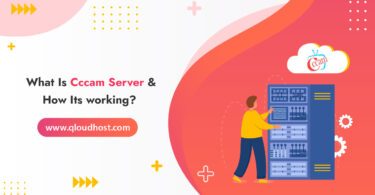
![Best CCcam Server Setup Guide In [current_date format='Y,F'] - Full Step-by-Step Guide Best CCcam Server Setup Guide](https://qloudhost.com/blog/wp-content/uploads/2025/06/Best-CCcam-Server-Setup-Guide-375x195.jpg)
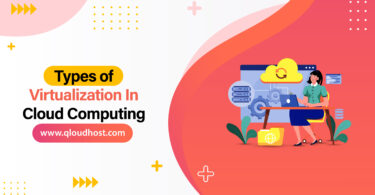
Leave a Comment