Struggling to open a website because Chrome suddenly shows ERR_CONNECTION_REFUSED Error and you don’t know why? That little message can feel like a locked door on the web, annoying, confusing, and sometimes urgent if you need the page right away.
In this article I’ll walk you through what that error actually means, the common causes behind it, and every practical fix you can try. From quick checks you can do in minutes to deeper troubleshooting steps.
I studied a thorough guide on the topic to make sure we cover the most reliable solutions and then expand on them with extra tips and clear, simple steps.
I’m going to explain everything with full information.
What is ERR_CONNECTION_REFUSED Error?
Before we dive into the fixes, it’s important to clearly understand what this error actually means. This helps you figure out whether the issue is from your side, your network, or the website’s server.
When Chrome shows ERR_CONNECTION_REFUSED, it simply means that your browser tried to connect to a website, but the server (or something in between) actively rejected the request.
![How To Fix ERR_CONNECTION_REFUSED Error Chrome - [current_date format='Y'] Guide ERR CONNECTION REFUSED Error](https://qloudhost.com/blog/wp-content/uploads/2025/11/ERR_CONNECTION_REFUSED-Error.jpeg)
Instead of allowing the connection, it “refused” it — similar to knocking on a door and someone deliberately not letting you in.
In most cases, this happens when the website’s server is down, your network settings are misconfigured, or something like a firewall, VPN, or browser extension is blocking the connection. Chrome shows this error when it cannot establish a stable communication with the server under any of these conditions.
Now that you understand what the error is and why it appears, let’s move into the next topic where we’ll explore the common sources behind this issue so you can pinpoint what’s causing it in your case.
Sources of ERR_CONNECTION_REFUSED Error
Before fixing the issue, it helps to know where this error usually comes from. Most of the time, the problem isn’t just one thing, it can be caused by your browser, your device, your network, or even the website’s server itself.
Understanding these sources makes troubleshooting much easier.
![How To Fix ERR_CONNECTION_REFUSED Error Chrome - [current_date format='Y'] Guide Sources of ERR_CONNECTION_REFUSED Error](https://qloudhost.com/blog/wp-content/uploads/2025/11/Sources-of-ERR_CONNECTION_REFUSED-Error.png)
Below are the most common causes explained clearly.
1. Issues on the Website’s Server
Sometimes the website you’re trying to access is facing internal problems.
Possible server-side reasons:
If the server itself refuses the connection, nothing on your device can fix it — you simply have to wait until the website is back online.
2. Local Network or Internet Problems
Your internet network may be blocking or interrupting the connection.
Common network-related causes:
These problems often cause multiple websites to load slowly or not load at all.
3. Browser-Related Problems
Chrome itself can sometimes cause the error.
4. Firewall, Antivirus, or Security Tools
Security software is designed to protect your system, but sometimes it becomes too strict.
Possible triggers:
These tools can reject the connection before it reaches the website.
5. Incorrect System Settings
Your device settings can also create connection failures.
Includes:
These settings directly affect how your browser communicates with a website.
With these causes now clear, the next step is to move toward the complete list of methods to fix this error so you can resolve it effectively.
How to Fix ERR_CONNECTION_REFUSED Error in Chrome?
Now that you know where this error comes from, let’s move into the complete set of solutions that you can try. Each method targets a specific type of issue.
Whether it’s your browser, your network, or your system settings. Follow these steps one by one, and you’ll likely fix the error without needing expert help.
![How To Fix ERR_CONNECTION_REFUSED Error Chrome - [current_date format='Y'] Guide How to Fix ERR_CONNECTION_REFUSED Error in Chrome](https://qloudhost.com/blog/wp-content/uploads/2025/11/How-to-Fix-ERR_CONNECTION_REFUSED-Error-in-Chrome.png)
1. Restart Your Internet Connection
Before trying anything advanced, start with the simplest fix.
Steps
If a temporary glitch in your network was blocking the connection, this will reset everything.
After refreshing your network, move to the next solution if the issue remains.
2. Clear Chrome Cache and Cookies
Corrupted or outdated browser data often leads to refused connections.
Steps
This refreshes browser data and removes any stored conflicts.
If the error continues, try the next browser-focused method.
3. Disable Problematic Chrome Extensions
Some extensions block scripts, modify network requests, or change routing — causing this error.
Steps
If the site loads, turn on extensions one-by-one to find the faulty one.
Once extensions are ruled out, check whether Chrome itself needs updating.
4. Update Google Chrome
An outdated browser may fail to communicate with updated websites.
Steps
After updating, reload the site to check if the error is gone.
If it still appears, the issue might be with your computer’s DNS settings.
5. Change or Reset DNS Settings
DNS helps your browser locate websites. Wrong DNS settings can easily trigger this error.
Option A – Switch to Google DNS
Option B – Flush DNS Cache
If DNS was the cause, this will instantly fix the problem.
Move on to the next step if the error persists.
6. Reset TCP/IP Stack
Your TCP/IP configuration controls how your system talks to websites. Corrupt values can block connections.
Steps
Open Command Prompt as Administrator and run the following one-by-one:
netsh int ip reset
netsh winsock resetRestart your PC afterward.
If this doesn’t fix it, your firewall or antivirus might be interfering.
7. Temporarily Disable Firewall or Antivirus
Security programs sometimes falsely block safe websites.
Steps
If it works, add the website to the firewall/antivirus exceptions list instead of keeping security off.
If the problem still occurs, check if you’re using a VPN or proxy.
8. Disable VPN or Proxy
VPNs and proxies route your connection through other servers, which may refuse the connection.
Steps
If the website loads now, your VPN/proxy was the problem.
If not, try checking the website itself.
9. Check if the Website is Down
Sometimes the problem is not on your end at all.
Steps
Use tools like:
If the website shows as offline, you’ll need to wait for the owner to fix it.
If the website is working fine for everyone else, move to the next solution.
10. Reset Chrome Settings
Resetting Chrome brings it back to default without deleting your data.
Steps
Test the website again.
If the error still continues, you may need to reset hosts file settings.
11. Reset the Hosts File
If the hosts file blocks certain websites, Chrome immediately refuses them.
Steps
Now try accessing the page again.
Now that we’ve covered every key fix, let’s look at what to do when none of these solutions work.
If Above Solutions Don’t Work
If you’ve tried all the major fixes and the ERR_CONNECTION_REFUSED message still appears, it usually means the issue is deeper than basic browser or network settings.
At this stage, the problem is likely related to either advanced system configurations, your ISP, or a server-level block that you cannot resolve directly.
![How To Fix ERR_CONNECTION_REFUSED Error Chrome - [current_date format='Y'] Guide If Above Solutions Don’t Work](https://qloudhost.com/blog/wp-content/uploads/2025/11/If-Above-Solutions-Dont-Work.png)
Below are the most reliable last-step approaches you can take to identify the root issue and move toward a final solution.
First, consider whether the problem is limited to one website or affecting multiple websites. This distinction helps you decide whether the error is coming from your device or from the server you’re trying to reach.
1. Contact Your Internet Service Provider (ISP)
If your ISP is blocking the website or routing your connection incorrectly, no browser setting will fix the problem. Some ISPs enforce regional restrictions, block high-risk websites, or reroute traffic through congested lines — all of which can lead to refused connections.
What your ISP can check for you:
If the site loads correctly on another network (like mobile hotspot), it strongly indicates an ISP-level issue.
After confirming your ISP is not causing the problem, the next step is to check the website server directly.
2. Contact the Website Owner or Administrator
If the issue is happening with only one website and all other sites load normally, the problem may be happening on the website’s server. Sometimes the server blocks certain IP addresses, experiences internal errors, or mismanages traffic.
What the website admin can verify:
If they confirm you are blocked accidentally, they can whitelist your IP.
Once this is checked, the next method helps you verify if your operating system itself needs attention.
3. Try Accessing the Website on Another Device or Network
This step helps isolate the problem completely. If the website opens normally on another device or network, then your primary device likely has hidden configuration issues.
Examples:
This gives you a clear direction on where the fault actually lies.
If the issue still appears everywhere, the server is almost certainly refusing the connection.
4. Check for IP Blacklisting or Security Blocks
Some security systems automatically block IPs that appear suspicious. This can happen if:
You can check your IP status on online IP-reputation tools. If your IP is blacklisted, you’ll need to request removal or wait until the block expires.
Once you’ve confirmed no security block is affecting you, the next solution focuses on deeper system-level resets.
5. Perform an Advanced Network Reset (Last Option)
As a final local fix, you can perform a full network reset which restores all network adapters, configurations, and settings to factory defaults.
Windows users:
macOS users:
If even this doesn’t work, then the error is definitely not from your device.
If all above solutions still fail, don’t worry — you’re not stuck. Understanding how this error appears in different browsers can help you diagnose the issue further, because browser messages offer clues about where the problem lies.
Variations of ERR_CONNECTION_REFUSED Error
Before you fully diagnose the problem, it’s helpful to understand how this error appears in different browsers. Even though the core issue is the same, the website is refusing the connection.
Each browser displays a slightly different message. These variations can give you clues about whether the problem is from your browser, your network, or the website’s server.
![How To Fix ERR_CONNECTION_REFUSED Error Chrome - [current_date format='Y'] Guide Variations of ERR_CONNECTION_REFUSED Error](https://qloudhost.com/blog/wp-content/uploads/2025/11/Variations-of-ERR_CONNECTION_REFUSED-Error.png)
Below are the most common versions of this error across popular browsers.
1. Google Chrome (Most Common Variation)
![How To Fix ERR_CONNECTION_REFUSED Error Chrome - [current_date format='Y'] Guide Google Chrome](https://qloudhost.com/blog/wp-content/uploads/2025/11/Google-Chrome-1024x282.png)
Chrome shows the error in its standard format:
Chrome’s strict network handling makes it the browser where users see this error most often. It focuses heavily on connection stability, DNS response, and HTTPS issues.
To avoid confusion, let’s see how other browsers describe the same problem.
2. Mozilla Firefox
![How To Fix ERR_CONNECTION_REFUSED Error Chrome - [current_date format='Y'] Guide](https://qloudhost.com/blog/wp-content/uploads/2025/11/firefox.png)
Firefox doesn’t show the same wording, but the meaning is identical.
Common variations include:
Firefox errors usually hint at server-side issues or blocked ports, but browser extensions can also be the cause.
Once you understand Firefox’s message, look at Safari’s simplified style.
3. Apple Safari (macOS & iOS)
![How To Fix ERR_CONNECTION_REFUSED Error Chrome - [current_date format='Y'] Guide apple safari](https://qloudhost.com/blog/wp-content/uploads/2025/11/apple-safari.png)
Safari uses more minimal wording but conveys the same problem.
You may see:
Safari messages often point toward DNS or network configuration problems, especially on macOS.
And if your are facing some lag issue, and want to clear your browser cache files. Read this article, here we explain and cover every point for clearing Safari browser cache in Mac and iPhone, both.
After Safari, here’s how Microsoft Edge handles the same error.
4. Microsoft Edge
![How To Fix ERR_CONNECTION_REFUSED Error Chrome - [current_date format='Y'] Guide Microsoft Edge](https://qloudhost.com/blog/wp-content/uploads/2025/11/Microsoft-Edge-1024x1024.png)
Since Edge is built on Chromium, its error wording is almost identical to Chrome.
Possible messages include:
Edge also displays troubleshooting suggestions related to proxies, DNS, and firewall configurations.
Next, let’s see how Opera, another Chromium-based browser, reports this issue.
5. Opera Browser
![How To Fix ERR_CONNECTION_REFUSED Error Chrome - [current_date format='Y'] Guide Opera Browser](https://qloudhost.com/blog/wp-content/uploads/2025/11/Opera-Browser-1024x375.png)
Opera users often see:
Because Opera has built-in VPN and ad-block features, these tools frequently trigger connection refusals if misconfigured.
Finally, here are variations found in a few other browsers.
6. Other Browsers (Brave, Tor, UC Browser, etc.)
Brave Browser
Tor Browser
UC Browser
Now that you’ve seen how the same issue appears differently across browsers, the next step is to address users’ most common questions.
If you’re facing or solving ERR_ADDRESS_UNREACHAB Error, learn this helpful troubleshooting guides for safe and smooth browsing. You can also explore our other articles to learn how to improve performance, enhance privacy, and fix common connection errors step-by-step.
If you often face network or proxy issues while browsing, you should also check our complete guide on fixing the ERR_SOCKS_CONNECTION_FAILED error. It explains every cause, solution, and browser-specific behavior in simple words, along with updated 2025 troubleshooting steps. This guide also covers the related ERR_ADDRESS_UNREACHABLE problem, helping you understand exactly how to restore a stable and smooth connection on any device.
FAQs – Fix ERR_CONNECTION_REFUSED Error
Below are seven clear and helpful answers to the most common questions people ask about the ERR_CONNECTION_REFUSED Error. These explanations will help you understand the issue from every angle and fix it with confidence.
1. Why does Chrome show ERR_CONNECTION_REFUSED?
Chrome shows this error when your browser tries to connect to a website, but the server or your network blocks or rejects the connection. It can happen due to server downtime, DNS problems, corrupted browser data, blocked ports, extensions, or firewall restrictions.
2. Is ERR_CONNECTION_REFUSED caused by my internet?
Yes, it can be. A weak or unstable network, router issues, ISP-level blocks, or temporary internet interruptions may force Chrome to refuse the connection. Switching networks or restarting your router often helps you confirm this.
3. Can antivirus or firewall software cause this error?
Yes. Overprotective security tools sometimes block safe websites by mistake. If your firewall or antivirus flags a site as unsafe, it rejects the connection before Chrome can load it. Disabling them temporarily can help identify the issue.
4. Does DNS affect ERR_CONNECTION_REFUSED?
Absolutely. Wrong DNS settings or outdated DNS cache can stop your device from reaching the correct server. Changing to Google DNS or flushing DNS often fixes the problem instantly.
5. What if only one website shows this error?
If the issue happens on a single site, the problem is likely server-side. The server may be down, overloaded, or blocking your IP. You can check the site’s status using website-monitoring tools or try accessing it from another network.
6. Is it safe to reset TCP/IP or Chrome settings?
Yes, both methods are safe. Resetting TCP/IP refreshes your network configuration, and resetting Chrome only returns the browser to default settings without deleting saved passwords or bookmarks.
7. What should I do if none of the fixes work?
If every fix fails, the problem may be caused by your ISP, the website’s server, or an IP-level block. Switching networks, contacting the website admin, or speaking with your ISP usually helps identify the final source of the issue.
Now that all the major questions are answered, let’s wrap up the article with a clear and simple conclusion.
Conclusion – Fix ERR_CONNECTION_REFUSED Error
The ERR_CONNECTION_REFUSED error in Chrome may seem frustrating at first, but once you understand what causes it, fixing it becomes much easier. Whether the issue is coming from your browser, your network, or the website’s server, the solutions you explored in this guide give you everything you need to diagnose the problem step by step.
By checking your browser settings, refreshing your DNS, resetting your network, or confirming the server’s status, you can quickly identify the real reason behind the refused connection and restore smooth browsing.
If you still face the error after applying all methods, it’s usually a deeper server-side or ISP-related issue — and reaching out to your internet provider or the website owner is the best next move.
With the right approach, this error is almost always solvable, and now you’re fully equipped to handle it whenever it appears.

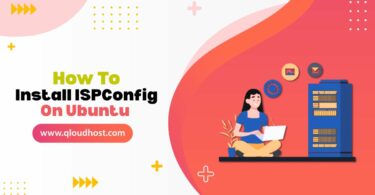
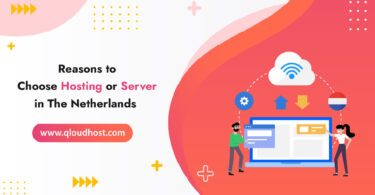
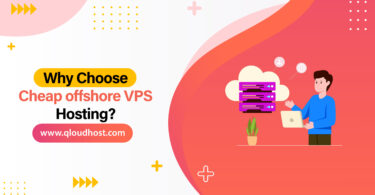
Leave a Comment