Ever tried installing a Python package and suddenly hit an error saying “pip is not recognized as an internal or external command”? 😅
Yep, that tiny little line can stop your entire coding flow! But don’t worry, you’re not alone. Many Python users face this when setting up their environment for the first time on Windows.
Here, we’ll go step-by-step through how to install pip on Windows, the 2026 latest version and make sure it runs perfectly from any folder on your system. Whether you’re setting up a new machine or fixing an old one, this article will help you understand what pip is, why it matters, and how to make it work smoothly.
By the end, you’ll not only have pip installed but also know how to upgrade it, add it to PATH, and even handle common troubleshooting issues like a pro. Let’s make your Python setup clean, modern, and ready for anything! 🐍💻
What You Need?
Before jumping into the installation steps, let’s make sure your system is ready. Installing pip is super simple, but only if you’ve got the right things in place.
Think of this as your quick setup checklist before we dive in!
![How to Install pip on Windows? Install [current_date format='Y'] Latest Version What You Need](https://qloudhost.com/blog/wp-content/uploads/2025/11/What-You-Need-981x1024.jpg)
Python Installed on Your System
Pip comes bundled with most modern versions of Python. That means if you already have Python 3.4 or later, pip should be included automatically.
👉 To check if Python is installed, open Command Prompt (cmd) and type:
python --version
If you see something like Python 3.12.2, you’re good to go!
If not, head over to “python.org/downloads” and grab the latest version for Windows.
(Tip: During installation, make sure to tick the checkbox “Add Python to PATH”, it saves a lot of hassle later!)
Stable Internet Connection
Pip installs Python packages directly from the Python Package Index (PyPI), an online repository. So, you’ll need an active and stable internet connection for downloading and installing packages without interruptions.
Administrator Access (Optional but Helpful)
While not always mandatory, having admin access ensures smoother installation — especially if you’re modifying environment variables or installing Python system-wide.
If you’re on a work computer or a restricted account, you might need to run your Command Prompt as Administrator.
Enough Disk Space
This one’s often overlooked! Python and pip themselves are lightweight, but the packages you install later (like TensorFlow or Pandas) can take up gigabytes.
So, it’s good practice to ensure you have at least a few GB of free space on your primary drive (C:).
Once you’ve got all these ready. Python, internet, access, and space, you’re all set to start checking and installing pip confidently.
Easiest Way: Check if pip is Already Installed
Before jumping into installations, it’s smart to take a moment and check if pip is already available on your Windows system.
Many people skip this part and end up reinstalling something they already have. So let’s save you that time!
![How to Install pip on Windows? Install [current_date format='Y'] Latest Version Easiest Way to Install pip](https://qloudhost.com/blog/wp-content/uploads/2025/11/Easiest-Way-to-Install-pip.png)
Why Check First?
Pip is automatically included with most Python versions (especially Python 3.4 and newer). So if you installed Python recently, chances are, pip came bundled with it.
By checking first, you can avoid unnecessary steps — and if pip is missing, you’ll know exactly what to fix next.
Verification Command:
To check whether pip is installed, open your Command Prompt (cmd) and type the following command:
pip --version
This command asks your system to tell you if pip exists and which version it’s currently running.
Expected Success Output:
If pip is properly installed and added to PATH, you’ll see something like this:
pip 25.0.1 from C:\Python312\Lib\site-packages\pip (python 3.12)
This means pip is ready to use, you don’t need to reinstall it! 🎉
Expected Failure Output:
If you get an error like this:
'pip' is not recognized as an internal or external command,
operable program or batch file.
…then pip isn’t available or not correctly linked to your system PATH. Don’t worry, we’ll fix that in the next steps!
So, now you know whether pip is already working on your system or not. If it’s not, let’s move ahead and learn the correct ways to install or reinstall pip safely.
Methods to Install pip In Windows
So, your system doesn’t recognize pip, no worries at all!
There are a few easy ways to install (or re-install) pip on Windows. The good thing is, you don’t need any complicated tools or scripts, just a bit of command-line magic.
![How to Install pip on Windows? Install [current_date format='Y'] Latest Version Methods to Install pip on Windows](https://qloudhost.com/blog/wp-content/uploads/2025/11/Methods-to-Install-pip-on-Windows.png)
Let’s explore two simple and reliable methods.
Method 1: Installing/Re-Installing pip Using ensurepip
If you’ve already installed Python, there’s a built-in module called ensurepip that can automatically install pip for you.
It’s quick, clean, and doesn’t even need you to download anything manually.
Here’s what to do:
That’s it! 🥳 Now try checking again:
pip --version
If you see the version details, congratulations, pip is installed and ready!
Method 2: Manually Installing pip with get-pip.py
If the first method doesn’t work, don’t worry. You can manually install pip using a simple script called get-pip.py.
This method works even if ensurepip fails or Python was installed without pip support.
Let’s go step by step 👇
Step 1: Download the get-pip.py File
Head to the official get-pip.py page on PyPA. Right-click anywhere on the page and choose “Save As” → Save it as get-pip.py on your desktop (or anywhere convenient).
Step 2: Open Command Prompt
Once the file is downloaded, open Command Prompt (cmd) and navigate to the folder where get-pip.py is saved.
For example:
cd DesktopStep 3: Run the Installer Command
Now, run the following command to install pip:
python get-pip.py
You’ll see a few installation messages. Once it completes, pip will be installed automatically.
Step 4: Verify Installation
Check if pip is working by typing:
pip --version
If you see version information (like pip 25.0.1), it means pip is successfully installed! ✅
So now, you’ve got pip installed. But before we start using it, there’s one very important step left. Adding pip to your Windows PATH environment variable.
Without that, your system might still say pip isn’t recognized (even though it’s installed).
Crucial Step: Add pip to Windows PATH Environment Variables
Alright, pip is installed.
But if your Command Prompt still says “pip is not recognized”, don’t panic. It’s not broken, Windows just doesn’t know where pip lives on your system yet.
![How to Install pip on Windows? Install [current_date format='Y'] Latest Version Crucial Step to Install pip on Windows](https://qloudhost.com/blog/wp-content/uploads/2025/11/Crucial-Step-to-Install-pip-on-Windows.png)
That’s where adding pip to your PATH environment variable comes in handy.
Why This Is Needed?
Think of your Windows PATH as a list of “places” your system looks when you type a command like pip or python.
If pip’s folder isn’t in that list, Windows simply can’t find it, even if it exists.
So, adding pip’s location to PATH ensures you can run pip from any folder, not just from Python’s installation directory.
Locating the Scripts Directory
Pip usually gets installed inside Python’s Scripts folder, something like:
C:\Users\<YourName>\AppData\Local\Programs\Python\Python312\Scripts
But that exact path can vary depending on your setup.
To find the correct path automatically, open Command Prompt and run this command:
python -c "import sys; print(sys.prefix + '\\Scripts')"
This command will print the full path to your Python Scripts directory — the folder you need to add to PATH.
Step-by-Step Windows PATH Setup
Here’s how to do it safely and easily:
💡 Pro Tip: If you have multiple Python versions, double-check you’re adding the right Scripts path for the version you’re using (for example, Python 3.12 vs 3.10).
Once you’ve updated PATH, open a new Command Prompt window (important and the old one won’t refresh automatically), and type:
pip --versionIf it returns something like:
pip 25.0.1 from C:\Python312\Lib\site-packages\pip (python 3.12)
🎉 Congratulations! Pip is officially installed and globally accessible from anywhere in your system.
With pip properly installed and added to PATH, you’re now ready to install Python packages easily. But before wrapping up, let’s take a quick look at some essential post-installation commands, to help you keep pip up-to-date and running smoothly.
Essential Post-Installation Commands & Maintenance
Alright, pip is ready! But before you dive into installing cool Python libraries, let’s make sure you know a few must-use commands.
These will help you update, manage, and use pip smoothly especially if you’re using the latest 2026 version of Python.
How to Upgrade pip to the Latest Version?
Even if you just installed pip, it’s a good habit to check for updates.
The Python team regularly releases improvements, bug fixes, and security patches for pip — so staying updated is a smart move.
To upgrade pip, open Command Prompt (cmd) and run:
python -m pip install --upgrade pip
This ensures you’re always using the latest and most stable version of pip, perfect for a 2026 setup.
💡 Tip: You can re-run this command every few months or whenever a new Python version comes out.
Basic pip Usage
Now let’s see pip in action! Once installed, you can use it to install, list, or remove Python packages easily.
Here are the most common commands you’ll use:
These basic commands will cover 90% of your day-to-day Python needs!
Advanced Tip: Virtual Environments
As you start working on multiple Python projects, it’s a great idea to use virtual environments. They help you isolate dependencies, so each project has its own versions of libraries, without conflicts.
You can create one easily with Python’s built-in venv module:
python -m venv myenv
Then activate it:
myenv\Scripts\activate
Now, any pip install commands you run will only affect that specific environment, keeping your global setup clean and organized.
💡 Alternative: Tools like conda (from Anaconda) are also great for managing environments, especially for data science projects.
And that’s it! You now know not just how to install pip, but how to maintain and use it effectively in 2026.
Next, let’s quickly go through some common questions people often ask about pip, so you have all your answers in one place.
If you’ve confirmed your internet is working, but a specific website still looks broken, won’t load properly, or shows you outdated information, the culprit is almost always your browser’s cache. Your browser is likely holding onto an old, “stale” version of the site’s files. Forcing it to download a fresh copy is the next logical step. We have a complete, step-by-step guide on how to clear the Safari browser cache on your Mac that will walk you through the correct and safest way to do it.
Want to keep your browsing private while exploring the web? Don’t miss our complete guide on how to open Incognito Mode in Opera Browser, where we’ve explained every step to browse safely and securely across devices. It’s a must-read for anyone who values online privacy.
FAQs – How to Install pip on Windows?
1. What exactly is pip in Python?
Pip is Python’s official package manager. It allows you to download and install external libraries and tools directly from the Python Package Index (PyPI). In simple words, pip helps you add extra functionality to Python — like working with web requests, data analysis, or AI — without writing everything from scratch.
2. Is pip included with Python automatically?
Yes, in most cases it is. From Python version 3.4 and above, pip comes bundled with Python installations by default. However, sometimes during installation, users forget to check the “Add Python to PATH” option, which can make pip appear missing. If that happens, reinstalling or using the ensurepip method usually solves it.
3. How do I check if pip is working on Windows?
You can verify pip’s installation by opening Command Prompt and typing the command pip --version. If it returns a version number along with a path, pip is working correctly. If you get an error saying pip is not recognized, it means you either need to add it to PATH or reinstall it.
4. Why do I need to add pip to PATH?
Adding pip to the PATH environment variable allows you to run pip commands from anywhere in the Command Prompt. Without this, Windows won’t know where pip is installed, and you’ll have to navigate to its exact folder every time — which can be inconvenient.
5. What should I do if pip install commands don’t work?
If pip install fails, it usually means there’s an issue with your PATH, your internet connection, or sometimes an outdated pip version. Try running python -m pip install --upgrade pip to ensure you have the latest version, and check that your PATH is correctly configured. Also, make sure your internet connection is stable while installing packages.
6. Can I install pip without internet access?
Technically yes, but it’s not straightforward. You’d need to manually download the pip wheel or get-pip.py script on another machine and transfer it to your computer using a USB drive. However, for most users, having an active internet connection is the easiest and most reliable method.
7. How do I completely reinstall pip if something goes wrong?
If pip gets corrupted or stops working, you can reinstall it using the built-in command python -m ensurepip --upgrade. Alternatively, you can delete the old pip files and run the get-pip.py script again. After reinstalling, always verify it using pip --version to confirm it’s working correctly.
Conclusion – How to Install pip on Windows?
Installing pip on Windows might seem tricky at first, but once you understand the process, it’s actually quite simple. With just a few commands and the right setup, you can get pip running smoothly and manage all your Python packages with ease.
By now, you’ve learned how to check if pip is already installed, how to install or reinstall it using both ensurepip and get-pip.py, how to add pip to your Windows PATH, and even how to keep it updated for the latest 2026 version. These steps will make sure your Python environment stays clean, flexible, and ready for any project you take on.
Remember, pip is the heart of Python’s ecosystem. Whether you’re installing tools for web development, data analysis, or automation, pip is what keeps your workflow fast and simple. So keep it updated, organized, and you’ll never run into “command not found” headaches again.
Now you’re all set, go ahead and install your favorite Python packages with confidence! 🚀


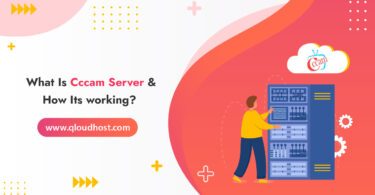
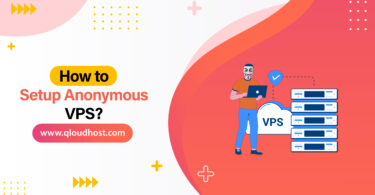
Leave a Comment