Ever opened your favorite website only to be greeted by a blank page and that annoying message “ERR_CONNECTION_TIMED_OUT”?
Yeah, it’s one of those moments when your heart skips a beat, and you instantly start wondering “Wait, is my internet down, or is the site broken?”
Don’t worry! you’re definitely not alone. This error is one of the most common issues users face while browsing, whether you’re on Chrome, Firefox, or even working on your own WordPress site. The good news? It’s usually fixable with a few simple steps and that’s exactly what this guide is here for.
Here, we’ll walk you through why the ERR_CONNECTION_TIMED_OUT error happens, what it actually means, and most importantly, how to fix it both from your computer and server side. Whether you’re a casual user just trying to load a webpage or a WordPress site owner dealing with downtime, this article will give you clear, practical solutions that actually work.
So, grab your coffee, take a breath, and let’s dive in. Because by the end of this guide, you’ll not only know how to fix the error but also understand how to prevent it from ever bothering you again.
What is ERR_CONNECTION_TIMED_OUT Error?
Before jumping into fixes, it’s important to understand what this error actually means.
When you see the “ERR_CONNECTION_TIMED_OUT” message in your browser, it simply means that your device tried to connect to a website’s server, but didn’t get a response in time.
![How to Fix ERR_CONNECTION_TIMED_OUT Error? [current_date format='Y'] Full Guide Fix ERR_CONNECTION_TIMED_OUT Error](https://qloudhost.com/blog/wp-content/uploads/2025/11/Fix-ERR_CONNECTION_TIMED_OUT-Error.png)
Think of it like calling someone who doesn’t pick up. You wait, you wait… and then your phone says, “Call failed.” That’s exactly what’s happening here. Your browser sends a request, waits for a reply, but when the server doesn’t respond fast enough, the connection “times out.”
This timeout is set by default in browsers (for example, Chrome waits around 30 seconds). If the website or your network doesn’t respond within that time, you’ll see this error message.
While this might sound like a big deal, it usually points to a connection or configuration issue, not something permanent or dangerous. And the best part? It’s fixable.
Common Origins of ERR_CONNECTION_TIMED_OUT Error
To fix the problem, it helps to know what’s causing it in the first place. This error can come from both your local system (the device or network you’re using) and the website’s server itself. Let’s look at the most common causes:
Now that we understand what the ERR_CONNECTION_TIMED_OUT error means and where it comes from, let’s move on to the part that really matters, how to fix it step-by-step both from your end and from the server side.
How to Fix ERR_CONNECTION_TIMED_OUT Error?
Now that you understand what this error means and where it usually comes from, it’s time to fix it. The good thing about the ERR_CONNECTION_TIMED_OUT error is that it can be solved with simple steps, whether it’s a local network issue, a browser problem, or something on the server side.
We’ll start by looking at troubleshooting steps that you can perform on your computer or browser. These are quick fixes that solve the majority of timeout issues for most users.
Troubleshooting Steps
Let’s begin with the most common and easy-to-follow troubleshooting methods.
We’ll go step-by-step so you can identify what’s causing the issue and fix it right away.
![How to Fix ERR_CONNECTION_TIMED_OUT Error? [current_date format='Y'] Full Guide Troubleshooting Steps](https://qloudhost.com/blog/wp-content/uploads/2025/11/Troubleshooting-Steps.png)
Here are the key steps you can follow one by one:
1. Use a Different Device
A quick and smart way to diagnose this error is by checking if it’s device-specific. Try opening the same website on another device — for example, if you’re on a laptop, open it on your phone using the same Wi-Fi connection.
This simple test helps you narrow down whether you need to troubleshoot your computer or look deeper into server/network problems.
2. Check Your Internet Connection
The ERR_CONNECTION_TIMED_OUT error often appears when your internet connection is unstable or weak.
Here’s what you can do:
💡 Pro Tip: You can also run a quick test by typing ping google.com in Command Prompt (Windows) or Terminal (Mac). If packets are being lost or you see high latency, your internet connection may be the culprit.
3. Clear Browser Cache & Cookies
Over time, your browser stores a lot of temporary files — cached images, cookies, and data. While these help pages load faster, sometimes they become outdated or corrupted, leading to connection errors.
Here’s how you can clear them:
For Google Chrome:
- Open Chrome and click on the three dots in the top-right corner.
![How to Fix ERR_CONNECTION_TIMED_OUT Error? [current_date format='Y'] Full Guide image 2](https://qloudhost.com/blog/wp-content/uploads/2025/11/image-2.png)
- Go to Settings > Privacy and Security > Delete Browsing Data.
![How to Fix ERR_CONNECTION_TIMED_OUT Error? [current_date format='Y'] Full Guide image 4](https://qloudhost.com/blog/wp-content/uploads/2025/11/image-4.png)
- Select Cookies and other site data and Cached images and files.
- Click Clear data.
For Mozilla Firefox:
- Open Firefox and click on the three horizontal lines (menu).
![How to Fix ERR_CONNECTION_TIMED_OUT Error? [current_date format='Y'] Full Guide image 5](https://qloudhost.com/blog/wp-content/uploads/2025/11/image-5.png)
- Go to Settings > Privacy & Security > Cookies and Site Data.
![How to Fix ERR_CONNECTION_TIMED_OUT Error? [current_date format='Y'] Full Guide image 6](https://qloudhost.com/blog/wp-content/uploads/2025/11/image-6.png)
- Click Clear Data, then select both options and hit Clear.
After clearing the cache, restart your browser and try loading the website again.
4. Disable Your Browser Extensions
Sometimes, browser extensions — especially ad-blockers, proxy tools, or privacy plugins — can interfere with web connections. To check if an extension is causing the issue, try disabling them temporarily.
For Google Chrome:
For Mozilla Firefox:
If the site loads fine after disabling extensions, reactivate them one at a time to find which one was causing the problem.
5. Update Your Browser
Using an outdated browser can also lead to timeout errors because older versions may have bugs or outdated network configurations. Keeping your browser up to date ensures stability and compatibility with modern websites.
For Google Chrome:
For Mozilla Firefox:
Once updated, try accessing the website again.
6. Disable Your Antivirus & Firewall Connection
Your antivirus or firewall software may sometimes block connections to websites it mistakenly flags as suspicious. To rule this out:
⚠️ Important: Don’t keep your firewall or antivirus off permanently. Re-enable them once testing is done to keep your system secure.
7. Flush Your DNS Cache
Your computer stores DNS data to quickly connect to websites. But if that cached information becomes outdated or corrupted, it can block connections. Flushing the DNS cache clears those records and forces your system to fetch fresh data.
For Windows:
For macOS:
Once done, restart your browser and check the site again.
8. Change Your DNS Server
If your ISP’s DNS server is slow or facing issues, you can switch to a faster and more reliable one, such as Google DNS or Cloudflare DNS.
Recommended Public DNS Servers:
For Windows:
For macOS:
After changing DNS, restart your browser or computer and check the website again.
If you’ve tried all these troubleshooting steps and the error still appears, the issue might not be with your local setup but rather on the server side or your WordPress configuration, which we’ll cover next.
Server Side Solutions
If you’ve tried all the local troubleshooting steps and the error still refuses to go away, it’s time to look at the server side, where your website or application is hosted.
When the issue lies on the server, your browser’s request doesn’t get a timely response because the hosting environment itself is having trouble handling it.
![How to Fix ERR_CONNECTION_TIMED_OUT Error? [current_date format='Y'] Full Guide Server Side Solutions](https://qloudhost.com/blog/wp-content/uploads/2025/11/Server-Side-Solutions.png)
Below are some of the most common server-side causes and solutions for the ERR_CONNECTION_TIMED_OUT error:
1. Check Server Uptime and Status
Before making any major changes, first confirm if your server is even online. Sometimes, the server itself might be down for maintenance, restarting, or facing temporary downtime due to high traffic.
How to check:
If it’s down, contact your hosting provider to get an estimated recovery time.
2. Increase PHP Memory Limit
If your website (especially WordPress or PHP-based sites) exceeds the default PHP memory allocation, it may cause timeout issues. Increasing the memory limit can help your server handle heavier scripts or requests.
How to increase PHP memory limit (via cPanel):
Using wp-config.php (for WordPress users):
Add the following line before /* That's all, stop editing! */:
define('WP_MEMORY_LIMIT', '512M');
This change allows WordPress to use more server memory, reducing timeout errors caused by heavy themes, plugins, or scripts.
3. Check and Adjust Server Timeout Limits
Web servers (like Apache or Nginx) have timeout limits that determine how long they’ll wait for a response before closing the connection. If these limits are too short, large requests can get cut off, resulting in the timeout error.
For Apache servers:
For Nginx servers:
This gives the server more time to complete requests before terminating them.
4. Check Firewall or Security Settings on the Server
If your hosting firewall or server security software (like CSF, ModSecurity, or Fail2Ban) is misconfigured, it may block legitimate traffic, including your own.
What to do:
After adjustments, restart the firewall and check if the connection works.
5. Review .htaccess File Configuration
A corrupted or misconfigured .htaccess file can also lead to connection timeouts, especially if it contains invalid redirect rules or looping conditions.
How to fix:
6. Inspect Database Connection and Performance
If your database is slow or not responding properly, your server won’t be able to serve dynamic pages quickly — leading to timeouts.
Fix tips:
If the database server load is too high, contact your host to increase performance resources (RAM, CPU).
7. Upgrade Your Hosting Plan or Server Resources
If your website has outgrown its current hosting plan, for example, using shared hosting for a site with heavy traffic — your server might simply not have enough resources to handle requests, causing frequent timeouts.
Solution:
Investing in a more reliable plan often eliminates timeout errors completely.
8. Monitor Server Logs
Finally, always check your server logs (like Apache, Nginx, or PHP error logs) to identify what exactly caused the timeout.
These logs can help pinpoint slow scripts, plugin errors, or external API calls that take too long.
You can usually find these in your cPanel under Metrics → Errors or through your /var/log/ directory if using a VPS.
Look for patterns like long-running scripts or specific URLs that repeatedly trigger timeouts and fix those issues directly.
If you’ve gone through all these server-side checks and optimizations, your site should now be responding normally without showing the ERR_CONNECTION_TIMED_OUT error.
Steps to Fix ERR_CONNECTION_TIMED_OUT Error From WordPress
If your WordPress website shows the ERR_CONNECTION_TIMED_OUT message, don’t panic. It’s usually not a fatal issue.
Most of the time, it’s triggered by things like a faulty plugin, an overused resource limit, or incorrect server settings.
![How to Fix ERR_CONNECTION_TIMED_OUT Error? [current_date format='Y'] Full Guide Steps to Fix ERR_CONNECTION_TIMED_OUT Error From WordPress](https://qloudhost.com/blog/wp-content/uploads/2025/11/Steps-to-Fix-ERR_CONNECTION_TIMED_OUT-Error-From-WordPress.png)
Here’s a complete breakdown of how to diagnose and fix this issue directly within WordPress:
1. Disable All WordPress Plugins
Plugins are powerful, but they can also conflict with each other or your theme, causing heavy load or timeout errors, especially if one of them is poorly coded.
Here’s how to disable them safely:
- Via WordPress Dashboard (if you can access it): Go to Plugins → Installed Plugins.
![How to Fix ERR_CONNECTION_TIMED_OUT Error? [current_date format='Y'] Full Guide Step 1](https://qloudhost.com/blog/wp-content/uploads/2025/11/Step-1.png)
- Select all plugins using the checkbox at the top.
![How to Fix ERR_CONNECTION_TIMED_OUT Error? [current_date format='Y'] Full Guide image](https://qloudhost.com/blog/wp-content/uploads/2025/11/image.png)
- Choose Deactivate from the Bulk Actions dropdown, then click Apply.
![How to Fix ERR_CONNECTION_TIMED_OUT Error? [current_date format='Y'] Full Guide image 1](https://qloudhost.com/blog/wp-content/uploads/2025/11/image-1.png)
- Refresh your site and check if it loads.
- If you can’t access wp-admin:
- Connect to your site via FTP or your hosting’s File Manager.
- Navigate to
wp-contentand rename the folder plugins to plugins_old. - This automatically disables all plugins.
- If your site works after this, you know the issue lies in one of your plugins.
- Rename the folder back to “plugins” and then enable each plugin one by one to find the culprit.
💡 Tip: Plugins related to caching, security, and firewalls (like Wordfence, W3 Total Cache, or Cloudflare) are often behind timeout errors.
2. Switch to a Default WordPress Theme
Sometimes, your theme might be too resource-heavy or poorly optimized, causing your site to exceed execution limits.
How to test this:
If it works fine with the default theme, your old theme likely had inefficient code or incompatible scripts that need fixing.
3. Increase PHP Memory Limit
WordPress requires enough memory to execute all scripts. When it runs out of allocated memory, the connection might time out.
Here’s how to increase it:
If your hosting plan allows it, this change will let WordPress use more memory and prevent timeout issues caused by heavy themes or plugins.
4. Increase Maximum Execution Time
Sometimes, your website scripts take longer to process — especially during updates or importing data — which causes the connection to time out.
To fix it:
Alternatively, if your host allows custom PHP settings, you can also adjust this from cPanel → Select PHP Version → Options → max_execution_time.
5. Optimize Your WordPress Database
An overloaded or unoptimized database can also cause your server to respond slowly. Cleaning it up can improve site speed and prevent timeouts.
How to optimize:
A leaner database means faster queries and fewer timeout errors.
6. Check .htaccess File for Errors
A corrupted .htaccess file can cause redirects or loopbacks that lead to timeouts.
Here’s how to reset it:
7. Disable CDN or Proxy Temporarily
If you use a Content Delivery Network (CDN) such as Cloudflare or a proxy service, it might be caching outdated or corrupted data.
What to do:
If it works, the issue may have been caused by the CDN’s configuration or cache layer.
8. Check File Permissions
Incorrect file permissions can prevent your server from accessing important files, resulting in timeout or “site unreachable” errors.
Recommended permissions:
You can check and correct these permissions through FTP or File Manager. Right-click a file or folder → Permissions → Adjust the numeric value → Save.
After fixing permissions, clear cache and check your website again.
9. Contact Your Hosting Provider
If you’ve tried everything and your WordPress site is still showing ERR_CONNECTION_TIMED_OUT, it may be something beyond your control, like a server resource limit or firewall configuration.
Contact your hosting provider’s support team and share the details:
They can check the server logs and timeout settings directly to find the root cause.
By following these steps carefully, most WordPress timeout errors can be resolved without needing advanced technical knowledge.
Now that we’ve covered fixes from both user and server sides, let’s look at how this error actually appears across different browsers, since it doesn’t always look the same everywhere.
How This Error Appears in Different Browsers?
While the ERR_CONNECTION_TIMED_OUT message means the same thing across all browsers. Your connection request took too long to get a response, the error screens look a bit different depending on which browser you’re using.
Adding visuals or screenshots of each browser’s error page here will help your readers easily identify what they’re seeing.
![How to Fix ERR_CONNECTION_TIMED_OUT Error? [current_date format='Y'] Full Guide How it Looks](https://qloudhost.com/blog/wp-content/uploads/2025/11/How-it-Looks.png)
Let’s quickly go through how this error appears on the most commonly used browsers 👇
Google Chrome
In Google Chrome, this error usually appears with a simple message on a blank white page:
“This site can’t be reached”
The connection has timed out.
Below that, Chrome typically shows:
![How to Fix ERR_CONNECTION_TIMED_OUT Error? [current_date format='Y'] Full Guide ERR_CONNECTION_TIMED_OUT-error in chrome](https://qloudhost.com/blog/wp-content/uploads/2025/11/ERR_CONNECTION_TIMED_OUT-error-in-chrome-1024x755.png)
Mozilla Firefox
Firefox gives a slightly different look and tone. It often shows a warning-style message with a yellow or grey error page:
“The connection has timed out”
The server at example.com is taking too long to respond.
It may also suggest:
![How to Fix ERR_CONNECTION_TIMED_OUT Error? [current_date format='Y'] Full Guide ERR_CONNECTION_TIMED_OUT-error in Firefox](https://qloudhost.com/blog/wp-content/uploads/2025/11/Screenshot-2025-11-03-113418.png)
Safari (macOS)
On Safari, the message is usually simple and minimalistic — but still clear:
“Safari Can’t Open the Page”
Safari can’t open the page because the server where this page is located isn’t responding.
Safari doesn’t show a code like Chrome or Firefox, but the meaning is the same. Your connection to the website couldn’t be established in time.
![How to Fix ERR_CONNECTION_TIMED_OUT Error? [current_date format='Y'] Full Guide ERR_CONNECTION_TIMED_OUT-error in Safari](https://qloudhost.com/blog/wp-content/uploads/2025/11/Screenshot-2025-11-03-113512.png)
Microsoft Edge
In Microsoft Edge, the message is almost identical to Chrome (since both are Chromium-based):
“Hmmm… can’t reach this page”
example.com took too long to respond.
It usually includes the ERR_CONNECTION_TIMED_OUT error code below the main message and a “Try Again” button.
![How to Fix ERR_CONNECTION_TIMED_OUT Error? [current_date format='Y'] Full Guide ERR_CONNECTION_TIMED_OUT-error in Edge](https://qloudhost.com/blog/wp-content/uploads/2025/11/ERR_CONNECTION_TIMED_OUT-error-in-Edge.png)
💡 Tip for visuals:
When adding browser screenshots, keep them aligned with clear captions like —
“Chrome showing the ERR_CONNECTION_TIMED_OUT error screen” — to make the content look clean and educational.
If you’ve confirmed your internet is working, but a specific website still looks broken, won’t load properly, or shows you outdated information, the culprit is almost always your browser’s cache. Your browser is likely holding onto an old, “stale” version of the site’s files. Forcing it to download a fresh copy is the next logical step. We have a complete, step-by-step guide on how to clear the Safari browser cache on your Mac that will walk you through the correct and safest way to do it.
Want to keep your browsing private while exploring the web? Don’t miss our complete guide on how to open Incognito Mode in Opera Browser, where we’ve explained every step to browse safely and securely across devices. It’s a must-read for anyone who values online privacy.
Managing files in Linux becomes much easier when you know the right commands to rename or move them. For a complete step-by-step tutorial, check out our article How to Rename Files Using mv Command?, which covers everything from basic renaming with mv to advanced batch renaming using rename, along with GUI techniques for beginners.
If you’re exploring more ways to keep your browsing experience smooth, you may also find our other troubleshooting guides helpful. For example, learning how to fix common browser issues and network errors can make it easier to prevent problems like ERR_CONNECTION_REFUSED Error from happening again. Make sure to check out our related articles to strengthen your browser performance and improve your connection stability.
Understanding DNS errors is crucial for maintaining a reliable website, especially when using shared or VPS hosting. Errors like DNS_PROBE_FINISHED_NXDOMAIN can sometimes be linked to server-level configurations or hosting limitations. For a step-by-step approach to troubleshoot and fix connectivity problems on your hosting environment, check out our full guide here.
If you’re facing or solving ERR_ADDRESS_UNREACHAB Error, learn this helpful troubleshooting guides for safe and smooth browsing. You can also explore our other articles to learn how to improve performance, enhance privacy, and fix common connection errors step-by-step.
If you often face network or proxy issues while browsing, you should also check our complete guide on fixing the ERR_SOCKS_CONNECTION_FAILED error. It explains every cause, solution, and browser-specific behavior in simple words, along with updated 2025 troubleshooting steps. This guide also covers the related ERR_ADDRESS_UNREACHABLE problem, helping you understand exactly how to restore a stable and smooth connection on any device.
FAQs – Fix ERR_CONNECTION_TIMED_OUT Error
1. What does ERR_CONNECTION_TIMED_OUT mean?
This error means that your browser tried to connect to a website, but the server took too long to respond. In simple terms, it’s like your device “knocked” on a website’s door, but no one answered in time — so the browser gave up.
It’s a timeout issue, not necessarily a complete connection failure. The problem could be on your end (slow Internet, DNS issue, browser cache) or on the website’s server.
2. Is ERR_CONNECTION_TIMED_OUT a server issue or my device issue?
It can be either, depending on the situation:
-> If only one website shows this error while others load fine → it’s likely a server-side issue.
-> If multiple sites show the same message → it’s more likely a local issue (your browser, DNS, or Internet connection).
So, it’s best to test the site on a different device or connection to find out where the issue lies.
3. How long does this error last?
There’s no fixed time — it depends on what’s causing it.
If it’s due to temporary network issues, restarting your router or clearing your DNS cache may fix it immediately.
If it’s a server configuration problem, it might last until the website owner fixes it.
4. Can I fix the ERR_CONNECTION_TIMED_OUT error myself?
Yes, in most cases, you can fix it yourself — especially if the issue is from your side.
Try these first:
-> Clear browser cache and cookies.
-> Disable extensions or antivirus temporarily.
-> Flush DNS and restart your router.
If none of these work, the issue is likely on the website’s server — not your system.
5. Is ERR_CONNECTION_TIMED_OUT the same as DNS error?
Not exactly.
A DNS error occurs when your browser can’t find the website’s IP address at all.
But an ERR_CONNECTION_TIMED_OUT happens when your browser finds the site but the connection takes too long to respond.
However, both can sometimes overlap — for instance, if your DNS server is very slow.
6. Can a VPN cause this error?
Yes, sometimes.
A slow or misconfigured VPN connection can delay the response time between your device and the server, triggering a timeout error.
If you’re using a VPN, try disconnecting it temporarily to check if the issue disappears.
7. What should I do if the error appears only on my WordPress site?
If the error appears only on your WordPress site, it could be due to:
-> A plugin or theme conflict
-> Server resource limits (PHP timeouts or memory limits)
-> Incorrect .htaccess file or DNS settings
You can fix this by:
-> Deactivating plugins one by one.
-> Increasing PHP limits from wp-config.php.
-> Regenerating your .htaccess file.
-> Contacting your hosting provider if the issue continues.
8. How can I prevent this error in the future?
To reduce the chances of seeing this error again:
-> Keep your browser and plugins updated.
-> Use a reliable DNS server like Google (8.8.8.8).
-> Monitor your website uptime and speed if you manage a site.
-> Ensure your hosting server has enough resources and bandwidth.
9. Does clearing cache or cookies really help?
Yes — sometimes your browser holds outdated or corrupted data.
Clearing cache and cookies removes these and forces a fresh connection to the website.
It’s a quick, safe first step that solves the problem surprisingly often.
10. Can antivirus or firewall settings cause this error?
Absolutely.
Overprotective antivirus or firewall tools can mistakenly block your browser from connecting to websites — especially if the connection looks “suspicious.”
Temporarily disabling them (only for testing) helps check if they’re the cause.
Conclusion – Fix ERR_CONNECTION_TIMED_OUT Error
The ERR_CONNECTION_TIMED_OUT error can be frustrating, but understanding why it happens makes it much easier to fix. Whether it’s caused by a slow internet connection, an overloaded server, outdated browser settings, or a WordPress plugin conflict, most of these issues have practical solutions that you can apply yourself.
By following the steps in this guide, from checking your network and clearing your browser cache to adjusting server settings or optimizing your WordPress site, you can not only solve the problem quickly but also prevent it from happening in the future.
This error is rarely permanent. With a little patience and careful troubleshooting, your website or the sites you visit can be up and running smoothly again. Keeping your browser updated, maintaining your site’s plugins and themes, and monitoring server performance are all part of creating a reliable, uninterrupted online experience.
By understanding the reasons behind ERR_CONNECTION_TIMED_OUT and applying the right fixes, you gain more control over your internet and website experience, making browsing faster, safer, and stress-free.

![What is NGiNX and Why We Use This In [current_date format='Y, F']? - Complete Guide What is NGiNX](https://qloudhost.com/blog/wp-content/uploads/2025/05/What-Is-NGiNX-375x195.png)
![How Adult Website Themes Benefits You Business In [current_date format='Y']? Adult Website Theme](https://qloudhost.com/blog/wp-content/uploads/2024/02/Adult-Website-Theme-375x195.jpg)
![Web Hosting for Startups In [current_date format='Y'] - Protect Your Business Web Hosting for Startups](https://qloudhost.com/blog/wp-content/uploads/2025/01/Web-Hosting-for-Startups-375x195.jpg)
Leave a Comment